This article is contributed. See the original author and article here.
We are living through an extraordinary period in our history where we need to re-evaluate many aspects of our lives, including how we can safely co-exist within common workspaces. There are many technological innovations appearing from Microsoft and others to assist in these adjustments to our daily lives.
The Microsoft Visio desktop app, which includes Visio Plan 2, has templates for creating office and workplace diagrams to scale, and has the ability to embed CAD diagrams too (see Create a Floor Plan for more information, and Featured Visio templates and diagrams). Indeed, many Visio users have been doing this for many years, but now the world faces the challenge of preparing these workplaces for a new normal where social distancing is required. Most countries in the world have implemented guidelines and laws about social distancing in order to prevent the spread of communicable disease, such as COVID-19, through society. These guidelines may vary on the distance and units used (metres or feet), and so Microsoft have now released a new stencil of symbols, fill and line patterns to assist with the re-planning of workplaces easier, or simply checking if the existing layouts are compliant.
There are possibly two main approaches to providing social distancing in the workplaces:
- Re-plan the workstation layout
- Reduce the occupancy by blocking off alternate, or so, workstations
It will probably require that a one-way system being denoted to walk around the workplace, and this may include designating lifts for access only, and staircases for egress. It may also be necessary to place screens between or alongside workstations to provide greater isolation. Additionally, it may be necessary to restrict entry to restrooms, and to reduce their capacity accordingly. There will also be a need to provide multiple stations where hand sanitizer is available.
Working shifts could be introduced to reduce occupancy, and staggered start and finish times to reduce the flow at entrances and exits. It will be necessary to add signage and floor markings to remind staff of the safe distances to keep to and the direction to walk in.
Microsoft Visio is a perfect application for planning workplaces, and the new Workplace Social Distancing stencils makes it easy to analyze, review and plan for the new guidelines.
The Visio diagrams, that are stored in OneDrive or SharePoint Online, can then be viewed within a web page, using the Microsoft Online Viewer (See any Visio Diagram for free), or within a Power BI report (see Org Chart and Floor Plan ). In the case of the viewer, there is also a JavaScript API that can be utilized to enhance the experience.
The Visio desktop app has a layering feature that enables shapes on layers to have a color assigned to them, and one great use of this is to reduce most of the diagram to gray-scale so that the important features are easier to understand.
|
|
|
This feature is particularly useful when using Power BI to color code visual elements automatically, such as the shift times for each workstation.
Display workplaces and shifts in Power BI
The layer settings in Visio can be manipulated manually each time a new view is required, or they can be automated with a third-party add-in such as LayerManager from bVisual.
Managing layers in Visio desktop
The Workplace Social Distancing Stencils
There are two almost identical stencils with the same title, Workplace Social Distancing, so that users of either US Units or Metric Units are accommodated:
- tf45259688.vssx US Units
- tf45492185.vssx Metric Units
They should be placed into the My Shapes folder directly, or within a sub-folder, and preferably renamed tf45259688.vssx to WRKSOCDIST_U.vssx, and tf45492185.vssx to WRKSOCDIST_M.vssx. (Oh, the wonders of the web!)
The stencils contain a number of Masters, a Fill Pattern and Line Patterns to assist with the task of re-planning workplaces to satisfy social distancing guidelines. The scaled Line Patterns are provided in three different size because various countries and states have different distance requirements.
|
|
Masters
Dimensions
Both of these shapes are on the Social Distancing Dimensions layer by default, and they can be formatted to suit.
Distancing Circle
The Distancing Circle shape can be dragged and dropped to the center of the position to check the exclusion zone. The shape can then be re-sized manually or by typing a value in the Width or Height row of the Size & Position window. The aspect ratio of the shape is locked so it does not matter which row the value is entered into, because the other will be kept synchronized.
|
Position centered over target position |
|
|
Set the diameter, optionally Lock Size and Hide Text using the Shape Data window or right-mouse action menu. |
|
|
Edit Dash Type to suit, duplicate as required, and Send to Back. |
|
Distancing Arrow
The Distancing Arrow shape can be dragged and dropped to show the distance between items. The shape can then be re-sized manually or by typing a value in the Length row of the Size & Position window.
|
Drag and drop, and set the Length |
|
|
Rotate and edit Fill Color as required, and optionally Lock Size using the Shape Data window or right-mouse action menu. |
|
Barrier Screens
These shapes are on the Furniture and Non-Moveable Furnishings layers, and are used to provide a physical barrier where the full specified social distance is not possible.
Screen
This a simple straight barrier, which could be solid or transparent.
|
Use Screen shapes to be installed specify where extra barriers should be positioned |
|
Curved Screen
Similar to Screen but curved.
Symbols
These shapes are on the Social Distancing layer by default, and can be formatted to suit requirements.
The Fill Foreground, Fill Background and Line Color of these symbols can all be modified with the Format Shape panel.
|
Use Format Shape panel rather than Ribbon buttons |
|
- Direction Arrow
- Feet Stop
- Feet Walk
- Keep Apart
- Sanitizer Station
- Escape Route
- Disposal Station
- Wear Glove
|
The symbols are placed, re-sized, rotated and colored to suit. |
|
Pattern Help
This shape contains some instructions for using the custom fill and line patterns.
Fill Patterns
- Diagonal Stripes
Use Format Shape to select the Diagonal Stripe Pattern fill, then edit the Foreground and Background colors to suit.
|
Diagonal Stripes provides wider striping than the built in patterns. |
|
Line Patterns
There are both unscaled and scaled custom Line Patterns to assist in demarking social distancing markings and instructions.
Unscaled
These patterns provide two-colored Banded or Striped lines.
- [Blue | Cyan | Green | Magenta | Red | Yellow] Banded Line
- [Blue | Cyan | Green | Magenta | Red | Yellow] Striped Line
|
Use Format Shape / Solid Line to select a colored Banded or Striped Line Dash Type, then Line / Color to select the second color. |
|
Scaled
These Line Patterns can be used to mark out the spacing, and the direction in two cases, of movement. These patterns work best with straight lines, and with lines that are an exact multiple of the spacing.
- Keep [3’/1m | 4’6”/1.5m | 6’/2m] Apart Arrows
- Keep [3’/1m | 4’6”/1.5m | 6’/2m] Apart Feet
- Keep [3’/1m | 4’6”/1.5m | 6’/2m] Apart Lines
|
Use Format Shape / Solid Line to select a Keep x Apart Arrows, Feet or Lines Dash Type, then Line / Color to select the color. |
|
Example
Master shapes line Arc – graphical on the Drawing Tool Shapes stencil can be useful to define floor markings that need to be taped, using the appropriate unscaled custom colored line pattern. The scaled custom line patterns define the spacing of floor taping or mats to be added. The appropriately colored symbol shapes define where stickers, mats, posters or similar need to be placed.
The Layer Properties dialog can be used to recede the shapes on the Social Distancing Dimensions layer, or to make them invisible.
|
|
|
|
There are two almost identical templates with the same title, Workplace Planning with Social Distancing, so that users of either US Units or Metric Units are accommodated:
- tf33393545.vstx US Units
- tf12087500.vstx Metric Units
They should be placed into the Custom Office Templates folder, or similar, and preferably renamed tf33393545.vstx to Workplace Planning with Social Distancing (US Units).vstx, and tf12087500.vstx to Workplace Planning with Social Distancing (Metric).vssx. (Still, the wonders of the web!)
We’d love to hear back from you! Leave a comment below with your experiences, questions, or suggestions. You can also submit ideas for future feature releases on our UserVoice site. Email us at tellvisio@microsoft.com for more detailed questions, and follow us on Facebook and Twitter to stay current on the latest releases.
Written by David Parker, a Visio developer since 1996, and an MVP for the past 16 years, and writer of a Visio blog at blog.bvisual.net. In a prior life, he was an architect and space planner.
Brought to you by Dr. Ware, Microsoft Office 365 Silver Partner, Charleston SC.

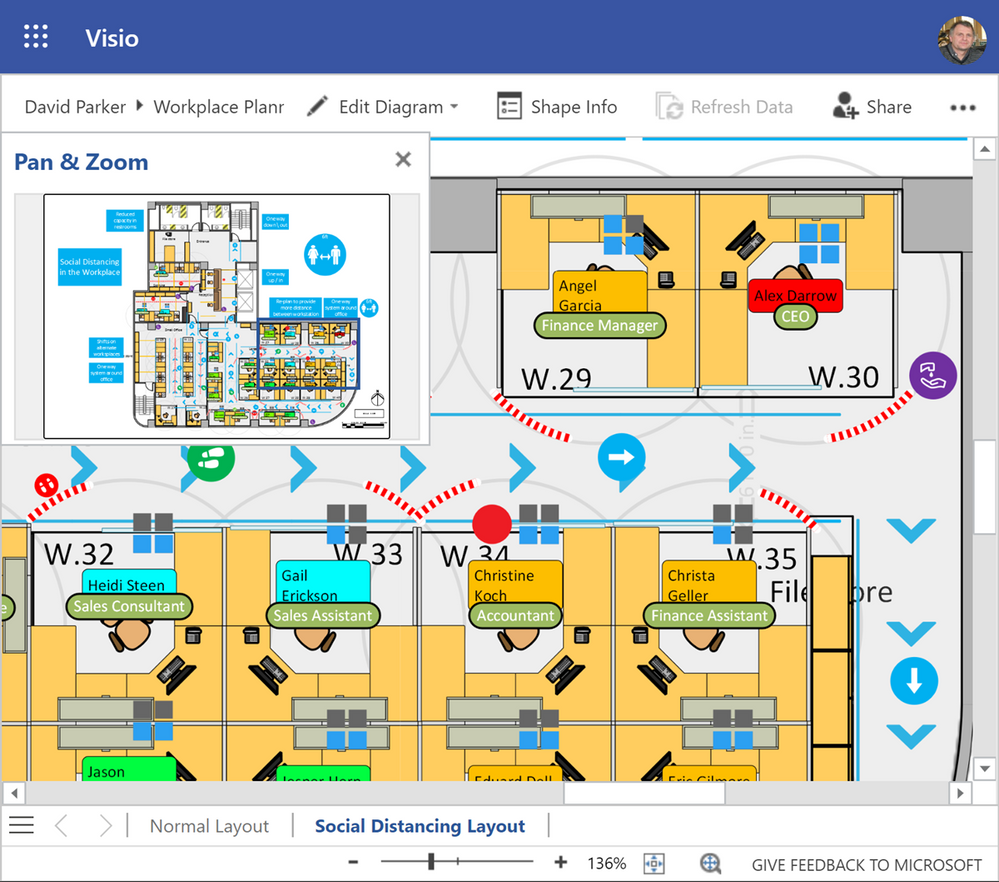

Recent Comments