This article is contributed. See the original author and article here.
SSIS DevOps Tools released new version of SSIS Build task and SSIS Deploy task. Major enhancements include:
- SSIS Build task version 1.* (Preview)
- Remove the dependency on Visual Studio and SSIS designer. Build task can run on Microsoft-hosted agent or self-hosted agent with Windows OS and .NET framework 4.6.2 or higher.
- No need of installing out-of-box components.
- Support protection level EncryptionWithPassword and EncryptionAllWithPassword.
- SSIS Deploy task version 1.* (Preview)
- Support protection level EncryptionWithPassword and EncryptionAllWithPassword.
Use new version of SSIS Build task:
- Microsoft-hosted agent or self-hosted agent Windows OS and .NET framework 4.6.2 or higher
- Add SSIS Build task and select Task version as 1.* (Preview). Default version is 0.*.
- 1.* only properties:
Project Password
Password of the SSIS project and its packages. This argument is only valid when the protection level of the SSIS project and packages is EncryptSensitiveWithPassword or EncryptAllWithPassword. For package deployment model, all packages must share the same password specified by this argument.
Strip Sensitive Data
Convert the protection level of the SSIS project to DontSaveSensitve if this value is true. When protection level is EncryptSensitiveWithPassword or EncryptAllWithPassword, the argument Project Password must be correctly set. This option is only valid for project deployment model.
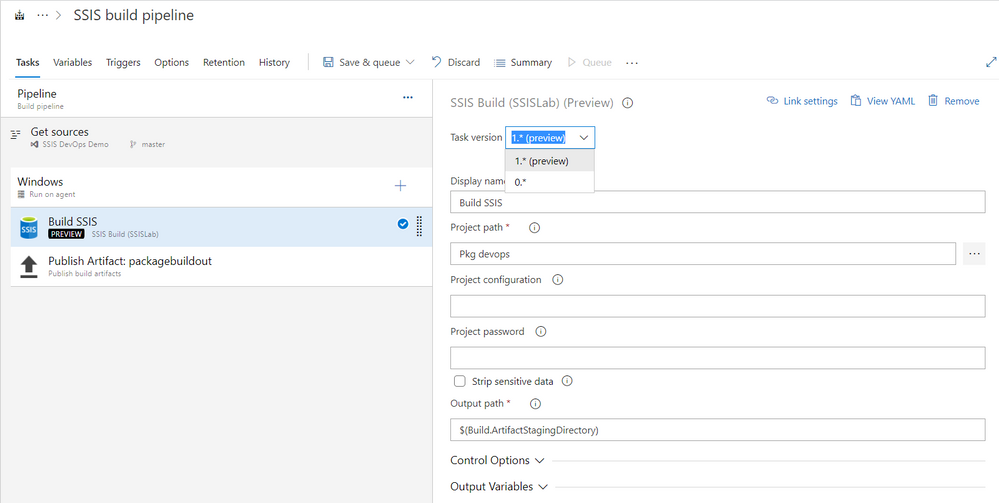
Use new version of SSIS Deploy task:
- Add SSIS Deploy task and select Task version as 1.* (Preview). Default version is 0.*.
- 1.* only properties:
Project Password
Password to decrypt the ISPAC or DTSX files. This argument is only valid when the protection level is EncryptSensitiveWithPassword or EncryptAllWithPassword.
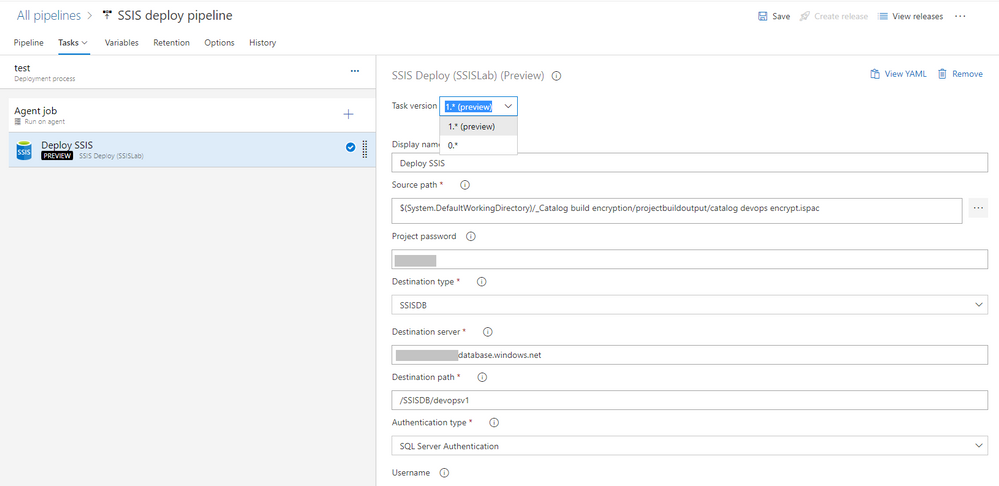
Please refer to this page for more detail usage. If you have questions, visit Q&A.
Brought to you by Dr. Ware, Microsoft Office 365 Silver Partner, Charleston SC.


Recent Comments