This article is contributed. See the original author and article here.
Completing our 3-part series exploring Dynamics 365 Field Service’s adaptability using critical status concepts. We have viewed the following concepts of Work Order Status Concepts: System Status and Substatus and Booking Status Concepts: Booking Status and Field Service Status
This blog explores the concept of:
- Booking status impact on work orders across single and multi-booking scenarios
Grasping these concepts allows organizations to leverage the solution’s functionality, optimize field service processes, and ultimately provide better customer service.
Booking Status Impact on Work Order System Status
In addition to the status concepts explained earlier, it is essential to understand how the status of a booking, defined by Booking Status and interpreted by the Booking Status’ Field Service Status, drives the status of a work order, which can have more than one booking. This relationship plays a critical role in the efficient management of work orders and bookings in Dynamics 365 Field Service.
Single Booking Impact on Work Order System Status
When there is only one booking present:
- If the booking is created and its Booking Status maps to the Field Service Status of Scheduled, the work order automatically moves to the System Status of Scheduled.
- When the booking is updated to a Booking Status mapping to the Field Service Status of Traveling, In Progress, or On Break, the work order automatically moves to the System Status of In Progress.
- When the booking is updated to a Booking Status mapping to the Field Service Status of Completed, the work order automatically moves to the System Status of Completed.
- If the booking is updated to a Booking Status mapping to the Field Service Status of Cancelled, the work order automatically moves back to the System Status of Unscheduled.
Multiple Bookings Impact on Work Order System Status
When there is more than one booking present, the work order expresses the System Status related to the most active Booking Status (as interpreted by its set Field Service Status). The priorities for determining the Work Order System Status are as follows:
- Highest Priority: Field Service Statuses that put a Work Order into the System Status of In Progress (Traveling, In Progress, and On Break). If any of the bookings are in these statuses, the Work Order will be in the System Status of In Progress.
- Second Priority: Field Service Status that puts a Work Order into the System Status of Scheduled (Scheduled). If none of the bookings are in the highest priority statuses, but at least one is in the Scheduled status, the Work Order will be in the System Status of Scheduled.
- Third Priority: Field Service Status that puts a Work Order into the System Status of Completed (Completed). If none of the bookings are in higher priority statuses and at least one is in the Completed status, the Work Order will be in the System Status of Completed.
- Lowest Priority: The Field Service Status of Cancelled does not drive the Work Order into any System Status. Bookings in this state are effectively ignored as if they don’t exist from a Work Order System Status perspective.
By understanding and managing the relationship between Booking Status and Work Order System Status, organizations can effectively coordinate their field service resources and ensure that work orders are updated accurately and efficiently. This knowledge allows for better decision-making, improved workflows, and ultimately a higher level of service for customers. Embrace the power of Dynamics 365 Field Service’s flexible status functionality and take your organization’s work order and booking management to new heights.
Use Case 1: Single Booking Work Order
Contoso Services, a field service company, receives a work order to repair a customer’s air conditioning unit.
- When the work order is initially created, it has a System Status of Unscheduled.
- Once a technician is booked to the work order, their Booking is created with a Booking Status of “Proposed Time” which maps to the Field Service Status of Scheduled. Consequently, the work order automatically moves to the System Status of Scheduled.
- As the technician begins traveling to the job site, the booking is updated to the Booking Status of “En Route” which maps to the Field Service Status of Traveling. This update causes the work order to move to the System Status of In Progress.
- As the technician moves the booking into the Booking Status of “Onsite” which maps to the Field Service Status of In Progress, the Work Order’s System Status doesn’t change, staying in In Progress.
- Of note, while this doesn’t have an impact on the Work Order’s System Status, if updated to this status from the mobile device, it does automatically update the Booking’s “Actual Arrival Time” and the Work Order’s “First Arrived On” values.
- Eventually, the technician completes the repair, and the booking is updated to the Booking Status of “Work Completed” which maps to the Field Service Status of Completed. This change results in the work order moving to the System Status of Completed.
- This will also update the Booking’s “End Time” and the Work Orders “Completed On” values.
Use Case 2: Multiple Booking Work Order
If a customer requests a two-stage service from Contoso Services, which requires different technicians for each stage. The work order now has two separate bookings.
- Initially, both bookings are in the Booking Status of “Confirmed with Customer” which maps to the Field Service Status of Scheduled, and the work order is in the System Status of Scheduled.
- When the first technician starts traveling, their booking’s status updates to “En Route” which is mapped to the Field Service Status of Traveling, so the work order’s System Status changes to In Progress.
- After the first technician completes their work, their booking status is changed to “Work Completed.”
- However, the second booking is still in the “Confirmed with Customer” booking status which maps to the Field Service Status of Scheduled, so the work order reverts back to the System Status of Scheduled, as Scheduled has a higher priority than Completed so the remaining Scheduled booking is what will be expressed on the Work Order.
- Once the second technician starts traveling to the job site, their booking status changes to Traveling, and the work order updates to the System Status of In Progress.
- When the second technician finishes their work, their booking status is updated to Work Completed. Now, since both bookings are set to a booking status that has the Field Service Status of Completed, the work order moves to the System Status of Completed.
Conclusion
Understanding and leveraging the power of status functionality in Dynamics 365 Field Service, including System Status and Substatus on Work Orders and Booking Status and Field Service Status on Bookings, is crucial for organizations looking to optimize their field service processes. By understanding how they work and customizing these statuses to suit their specific needs, organizations can streamline their workflows, increase efficiency, and ultimately deliver better service to their customers.
Start harnessing the power of Dynamics 365 Field Service’s adaptable status functionality today to unlock your organization’s full potential in managing work orders and bookings.
Read previous blogs from this series.
Part 1 – Work Order Status Concepts: System Status and Substatus
Part 2 – Booking Status Concepts: Booking Status and Field Service Status
The post Status-Driven Success: Managing Your Work Order Lifecycle through Statuses – Part 3 appeared first on Microsoft Dynamics 365 Blog.
Brought to you by Dr. Ware, Microsoft Office 365 Silver Partner, Charleston SC.

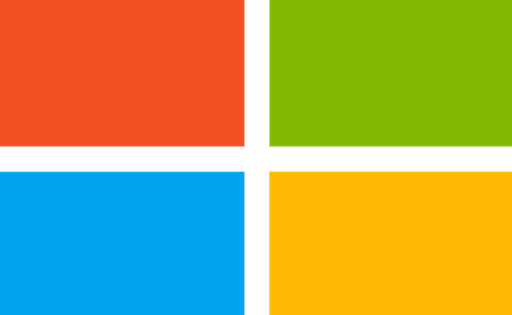

Recent Comments