This article is contributed. See the original author and article here.
Editor: Denis Conway
Introduction:
The introduction of the Automatic re-waving of shipment lines failed to be allocated is solving issue where failed lines needed to be handled manually in the “Maintain shipments” form. This feature empowers warehouse managers to schedule checks for incomplete shipments to be re-waved and completed. In the past, this would have been a manual task for a warehouse manager to manage, actively going through a list of incomplete shipment lines and manually reprocessing them for the shipments to be completed. This process was time-consuming every time an exception happened, and lines did not manage to allocate inventory.
A scenario where this could occur would be if inventory levels in a specific picking location were not available. If that was the case, the system would previously add that failed shipment to a list of incomplete shipments, which a warehouse manager would then have to manually manage.
With the Auto Add to Shipments feature, failed shipment lines will be automatically re-added to a new wave, ending the need for manual exception handling.
Warehouse administrators have the flexibility to configure this as a batch job. This type of exception management allows our outbound processes to continue even when unforeseen accidents or events occur, without need for hours of manual labor spent on reprocessing the failed waves.
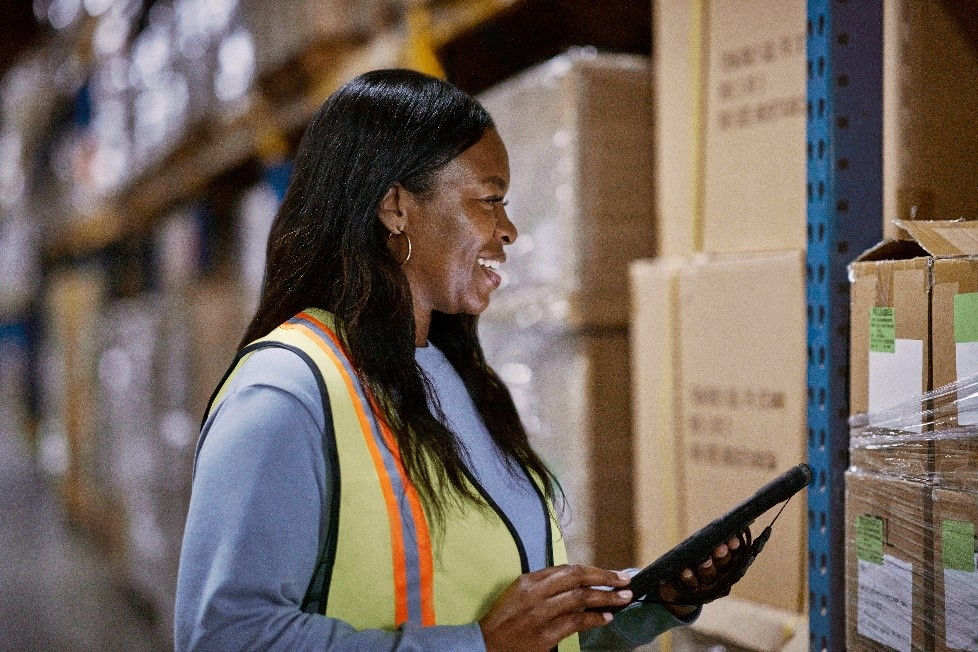
Image: Warehouse Manager reviewing inventory
In this image, we get a screenshot of the Auto add shipments to wave menu, where the user can do a variety of things, but most importantly we can set up the recurrence for how often we want our failed shipments to be re-run.
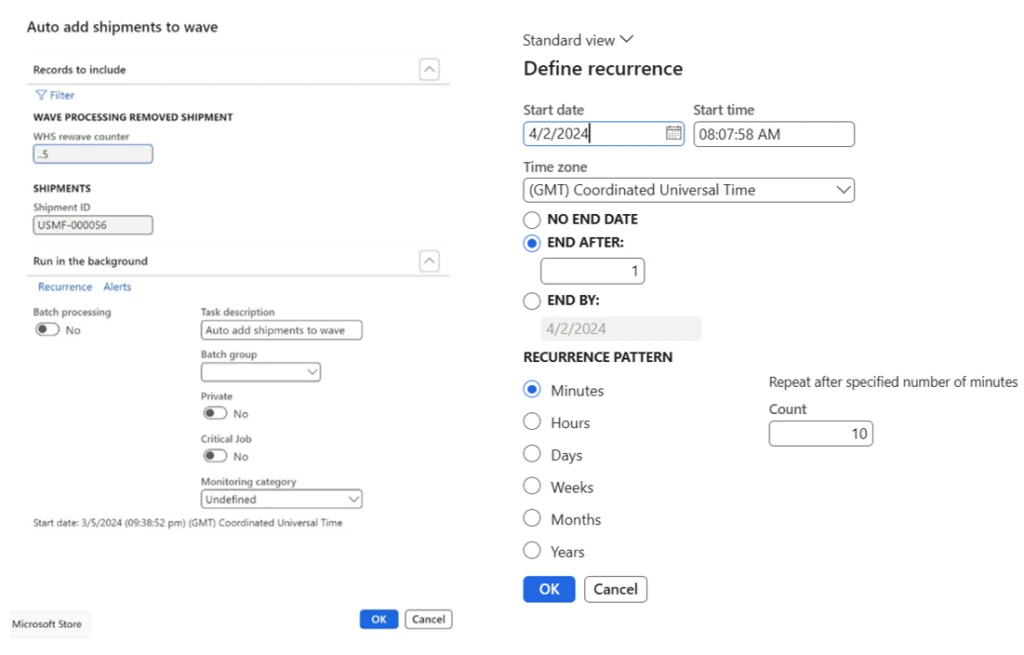
Right image: Define Auto add shipments to wave Recurrence menu.
As we can see on the Auto add shipments to wave menu, there is a field named WHS rewave counter and has a default setting of 5. This means that we will only be able to re-wave our shipments a maximum of 5 times. If there is a scenario where we would like this shipment to be re-waved even after the fifth attempt, users can add a shipment ID manually through this page, which enables these previously failed shipment lines for another five re-wave attempts.
We can see on the image below that in the form “WHSWaveProcessingRemovedShipment” that one shipment line has failed, and we receive an error message that gives us a hint on why this happened. As we can see, the Shipment status is still “open”, which means the shipment will not be removed from the table. In the WHS rewave counter column there is a 0, which tells us we have not yet tried to re-run that shipment. In the Wave ID field, we can also see the Wave that was affected.
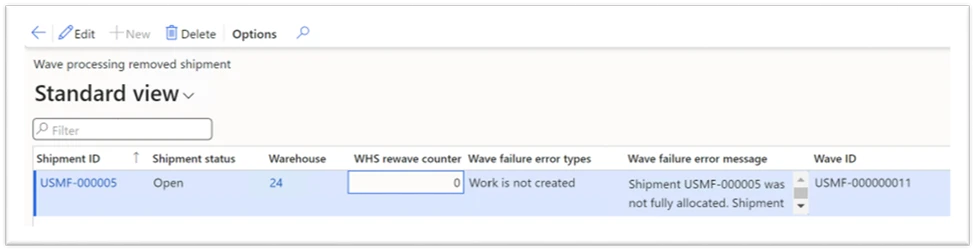
In the image below, we get a snapshot of what the set up for the removal of re-waved shipment lines from the earlier mentioned form looks like. On this screen, users can set up when and how often the re-waving cleanup job should run.
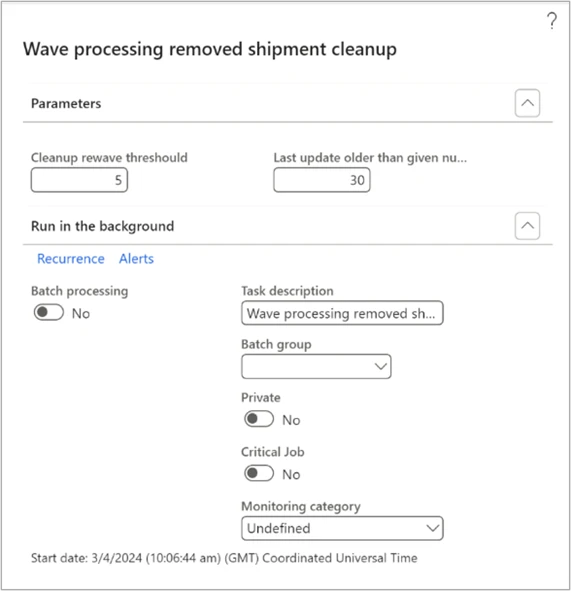
How does the cleanup job work?
The cleanup job was introduced to this feature to avoid failed shipment lines being stuck in the “WHSWaveProcessingRemovedShipmentCleanup” form if they could not be re-waved. Users do not have to set up a cleanup job for the Auto add to shipments feature, however, that means that the staging form will hold lots of shipment lines that have not been re-waved successfully after the maximum number of attempts. The cleanup job will remove lines from the form either via the Cleanup wave threshold field or the Last update older than given number field. This allows users to choose whether they want to remove that line from the form either through a re-wave threshold or after a certain number of days have passed.
In the Cleanup rewave threshold field, users can select how many times they want their shipment lines to be re-waved before they are removed from the ‘WHSWaveProcessingRemovedShipment‘ form.
That means, even as we have the default setting of five attempted re-waves, the cleanup job can remove shipments from the ‘WHSWaveProcessingRemovedShipment’ form earlier than after 5 attempts, by selecting a number lower than 5.
This can be useful if you would only like failed shipment lines to be re-waved a maximum of let’s say 3 times, before they are removed from the ‘WHSWaveProcessingRemovedShipment‘ form.
In the Last update older than given number field, users can select to remove failed shipment lines based on this criterion as well. Setting this to 30 means cleanup job will run and remove all failed shipment lines with the last update being older than the given number. This means, if we select 30 as our number, if we have a shipment line that was last updated 31 days ago, when the cleanup job runs, that line will be removed from the ‘WHSWaveProcessingRemovedShipment‘ form.
Areas of use:
Conceptually, this feature is suited for all kinds of industries, and can aid your outbound processes in more ways, but primarily focuses on scenarios that require exception management related to failed allocation of inventory from a picking zone. This mainly occurs when we allow inventory reservations for e.g., sales orders that are not stored in a picking location or your inventory due that inbound receiving and put-away has not been completed yet, or that production facility has reported inventory after production has been completed but not yet conducted finished goods put-away.
By enabling the re-waving feature for Dynamics 365 Warehouse Management, users reduce time consumption by handling uncompleted shipments, avoiding manual exception handling, and making sure that all shipment lines not allocated will be automatically re-waved and not forgotten.
Take your warehouse to the next level and achieve more with Microsoft Dynamics 365!
More details
Learning articles can be found at: Automatic rewaving of nonallocated shipment lines – Supply Chain Management | Dynamics 365 | Microsoft Learn
Welcome to join Yammer group at: Dynamics 365 and Power Platform Preview Programs : Dynamics AX WHS TMS
Dynamics 365 Supply Chain Management capabilities
Modernize your supply chain to enhance visibility, improve planning, streamline procurement, and optimize fulfilment – Learn More
The post Streamlining Shipment Processes with Automatic re-allocation of non-allocated shipment lines. appeared first on Microsoft Dynamics 365 Blog.
Brought to you by Dr. Ware, Microsoft Office 365 Silver Partner, Charleston SC.


Recent Comments