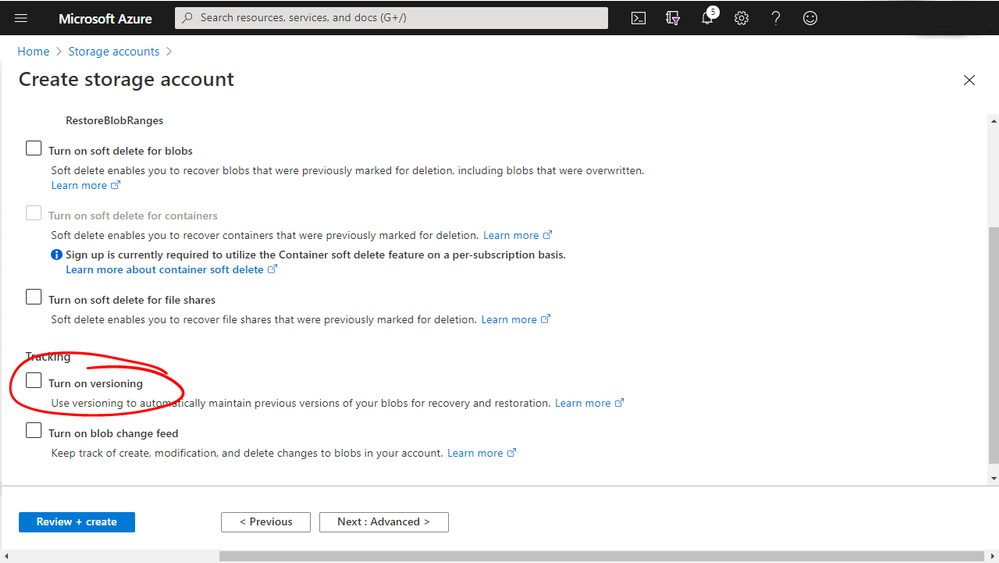
by Scott Muniz | Sep 21, 2020 | Azure, Technology, Uncategorized
This article is contributed. See the original author and article here.
Azure Blob Versioning when enabled is a feature that will automatically maintain previous versions of an object. This allows you to restore an earlier version to recover your data if it was modified or deleted by mistake. Which is a great feature to be able to have access to for organisations or even for home use. Being able to quickly recover a previous version of a file without having to engage your whole backup/recovery process/tool will save a lot of pain and time.
You can enable blob versioning when you create an Azure Storage account in the portal or via an ARM template.
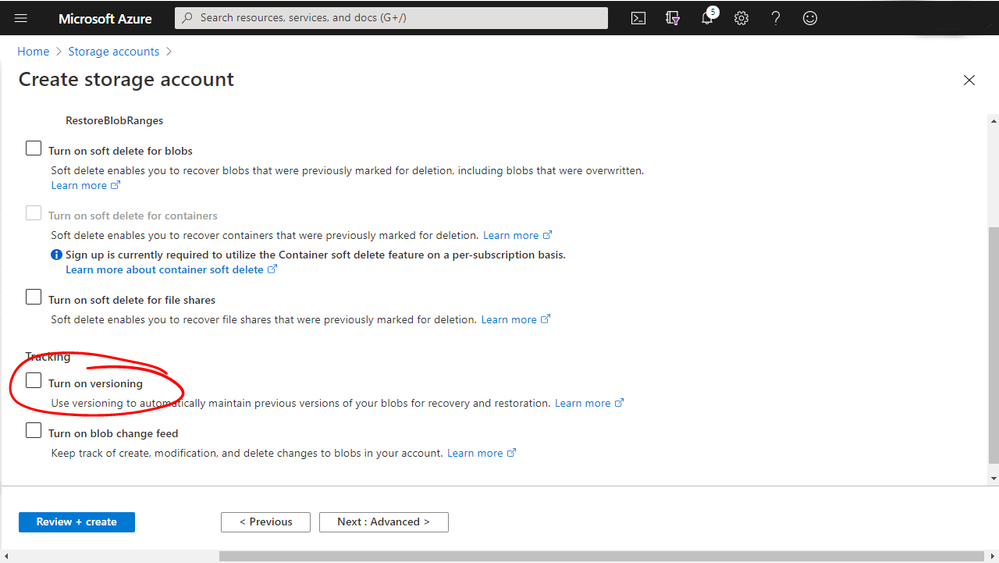 Azure Portal
Azure Portal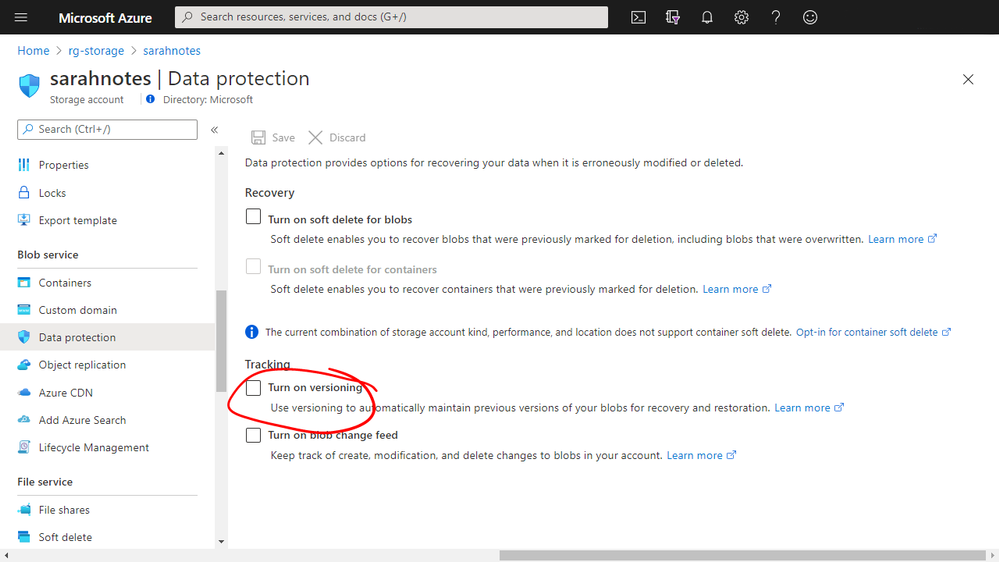 Azure Portal
Azure Portal
I have an Azure Storage Account with a Blob Container and some files stores within it, just some simple text files. I have versioning turned on that storage account.
You can see with my music.txt file that I have the ability to see the different saved versions of that file. Each version of the file is given a version ID to help you identify it.
For each version of the file I have a lot of options, I can download it, make it the current version (ultimately restoring it), delete it, generate a shared access signature (SAS) for that blob or even change the access tier that that version is stored in.
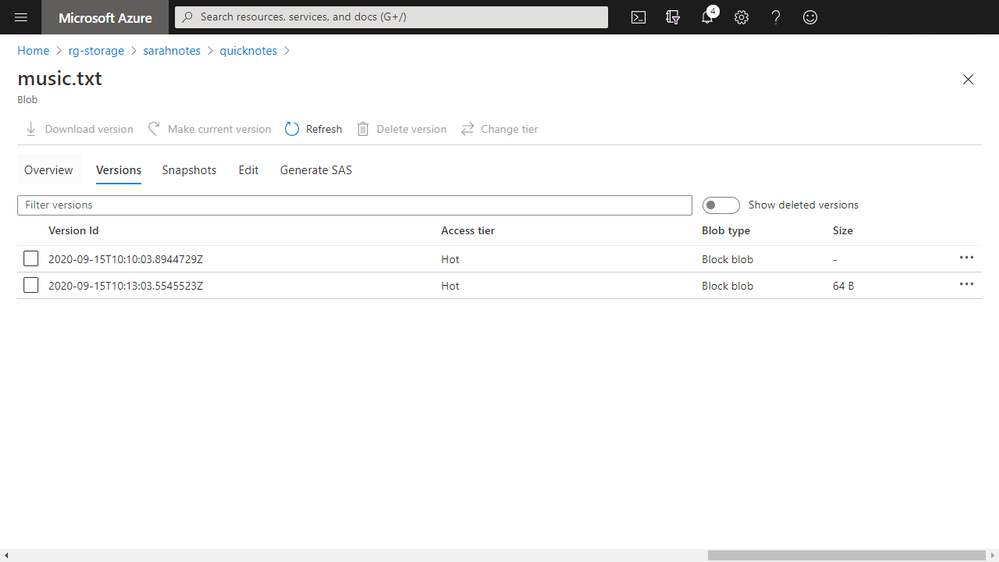 Azure Portal
Azure Portal
Now you don’t just have to use the Azure Portal to interact with the versions of the files. AzCopy supports interacting with them as well.
If I launch AzCopy and issue the AzCopy Copy command, which will copy files from one location to another. In this case I want to copy the different versions of my “music.txt” from Azure down to my local machine.
The command starts off with the copy instruction and the source and destination locations, then I add on the switch that will allow me to download the file versions:
Azcopy copy https://sarahnotes.blob.core.windows.net/quicknotes/music.txt “C:userssaleandownloadsazurestorage” –list-of-versions=”versions.txt”
Copy code snippet
For the list of versions switch to work I need to pass in a file listing the version IDs of all the versions that I want to download. Each version ID needs to be placed in a separate line.
And when I run the command AzCopy will download the relevant files for me.
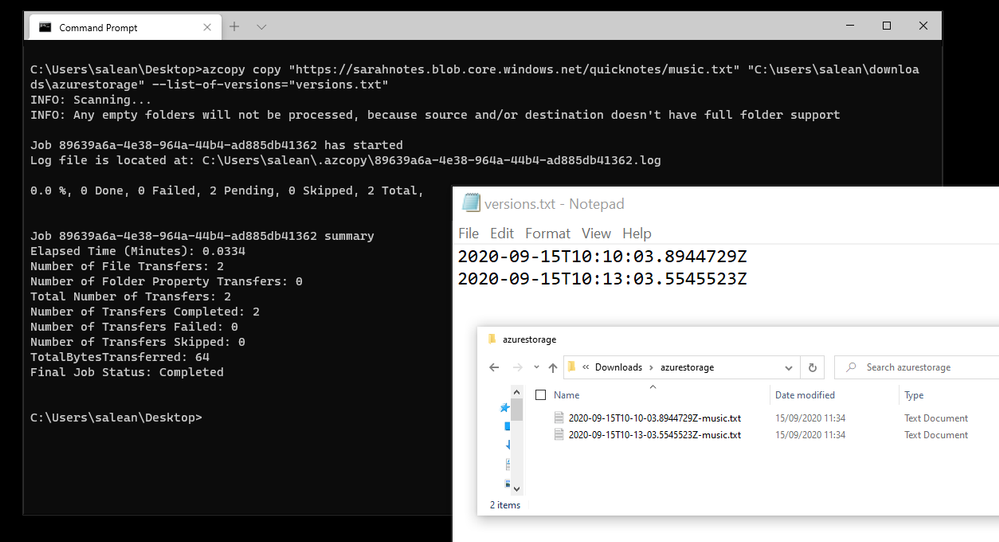 Windows Terminal and commands
Windows Terminal and commands
by Scott Muniz | Sep 20, 2020 | Azure, Technology, Uncategorized
This article is contributed. See the original author and article here.
Initial Update: Sunday, 20 September 2020 14:10 UTC
We are aware of issues within Log Analytics and Log Search Alerts and are actively investigating. Some customers in Australia South East region may experience intermittent data access issues when accessing application data. Customers that have set up Log Search Alerts may experience those alerts missing or being delayed.
- Work Around: None
- Next Update: Before 09/20 16:30 UTC
We are working hard to resolve this issue and apologize for any inconvenience.
-Madhav
by Scott Muniz | Sep 18, 2020 | Azure, Technology, Uncategorized
This article is contributed. See the original author and article here.
Final Update: Saturday, 19 September 2020 01:13 UTC
We’ve confirmed that all systems are back to normal with no customer impact for our USGov Virginia, USGov Texas, USGov Arizona, DoDCentral, and DoDEast regions of the US Gov cloud as of 9/18, 20:00 EDT. Our logs show the incident started on 5/18, 13:00 EDT and that during the 7 hours that it took to resolve the issue customers using Diagnostic Settings to export logs and metrics to Log Analytics would have experienced data loss/gaps in their Log Analytics workspaces during this time. Due to this customers may have also experienced false and missed alerts.
- Root Cause: The failure was due to an authentication issue that took down our data export to Log Analytics.
- Incident Timeline: 7 Hours – 5/18, 13:00 EDT through 9/18, 20:00 EDT
We understand that customers rely on Azure Log Analytics as a critical service and apologize for any impact this incident caused.
-Ian
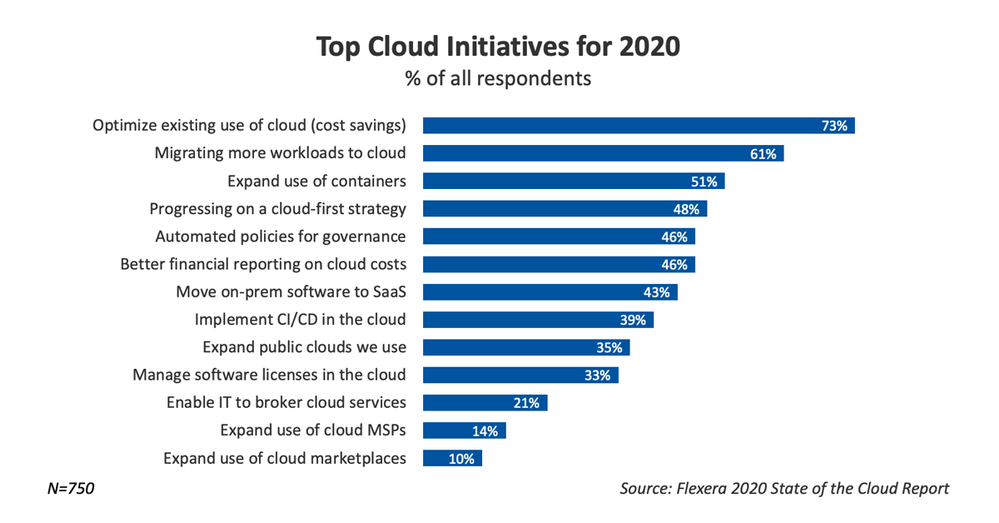
by Scott Muniz | Sep 18, 2020 | Azure, Technology, Uncategorized
This article is contributed. See the original author and article here.
The Microsoft Azure Well-Architected Framework has 5 aligned and connected pillars, one of which is Cost Optimization. Azure providing services as a utility, being consumed on demand it drives a fundamental change that impacts planning, bookkeeping, and organization. The ability to have virtually unlimited compute resources at one’s disposable means your organization must always be wary of excess costs that are not providing business value. The tools listed here will help your organization get an idea of where it is spending the most and where some cost optimization might be had. Cost Optimization is one of the top priorities for organization across industries as shown by the Flexera 2020 State of the Cloud Report:

Discover your Azure Costs
Microsoft over time has provided multiple tools to evaluate and optimize costs which are always being improved on. To truly optimize your costs though you have to understand your current spend and workloads by gathering data, lets review some of the tools.
Tools to Use
- Azure Advisor – personalized cloud consultant that recommends best practices to optimize your Azure deployments. It will recommend optimizations such as resizing or shutting down under utilized virtual machines, optimize spend for MariaDB, MySQL and PostgreSQL by right-sizing, and buying reserved instances for several resource types to save money over pay-as-you-go costs.
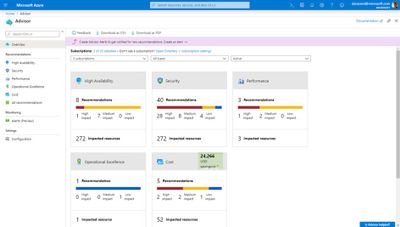
- Azure Cost Management & Billing Power BI Template – assists in analyzing and managing your cloud cost using Power BI to monitor costs, usage trends, and identify cost options to reduce expenditures NOTE: Only supports customers with Enterprise Agreement
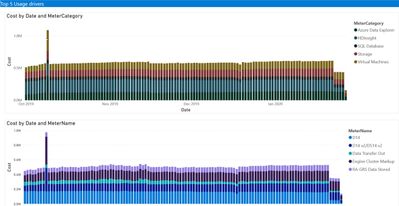
- Microsoft Azure Well-Architected Review – While this assessment doesn’t directly assess your Azure consumption it will review where you are at in controlling costs via governance and policies along with making recommendations to improve.
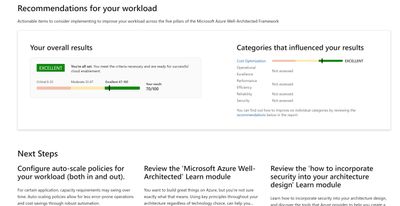
- Azure Cost Management – Review all costs related to your Azure consumption, download billing statements, set budgets are all done in the Cost Management pane of the Azure portal.
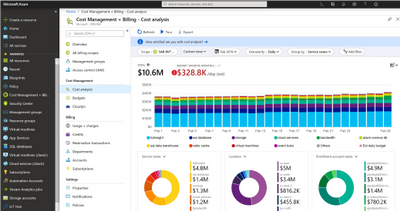
Using the Well Architected assessment and tools listed here you can start getting an idea of the major consumers of your organizations Azure spend and start to formulate a plan to optimize moving forward. The most important part of that is making sure your governance and policies get setup as those are the main guardrails that will make sure your Azure environment doesn’t get bloated with additional costs.
Want to learn more?
There is a free learning path course at Microsoft Learn that will teach you to monitor and control your spending while also walking you through more on the Well-Architected Framework – Cost Optimization:
Control Azure Spending
by Scott Muniz | Sep 18, 2020 | Azure, Technology, Uncategorized
This article is contributed. See the original author and article here.
Update: Friday, 18 September 2020 20:21 UTC
We continue to investigate issues within Application Insights Live Metrics. Root cause is not fully understood at this time. Some customers continue to experience issues viewing their Live Metrics data. We are working to establish the start time for the issue, initial findings indicate that the problem began at 9/18 7:00 UTC. We currently have no estimate for resolution.
- Work Around: None
- Next Update: Before 09/18 23:30 UTC
-Ian
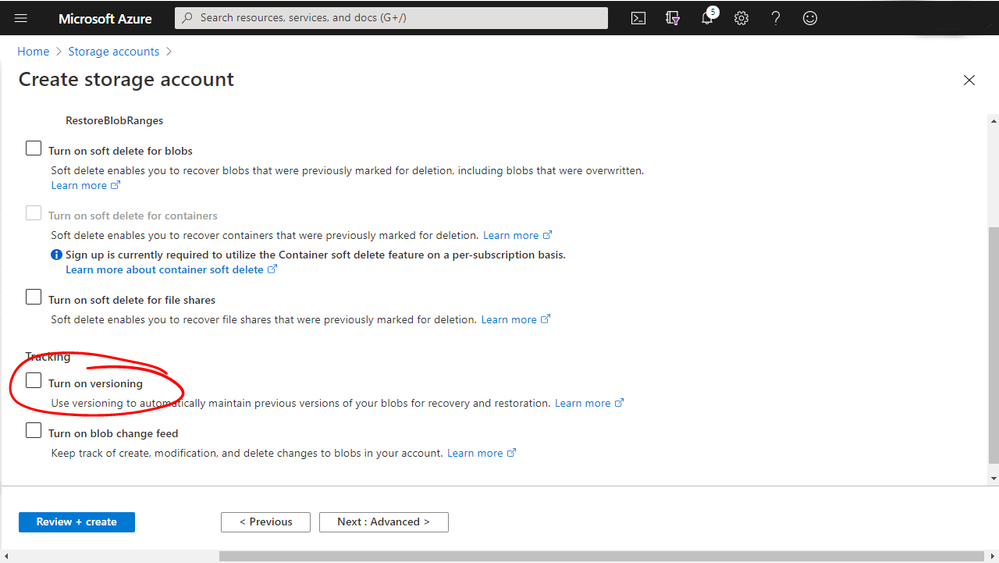
Azure Portal
Azure Portal
Windows Terminal and commands



Recent Comments