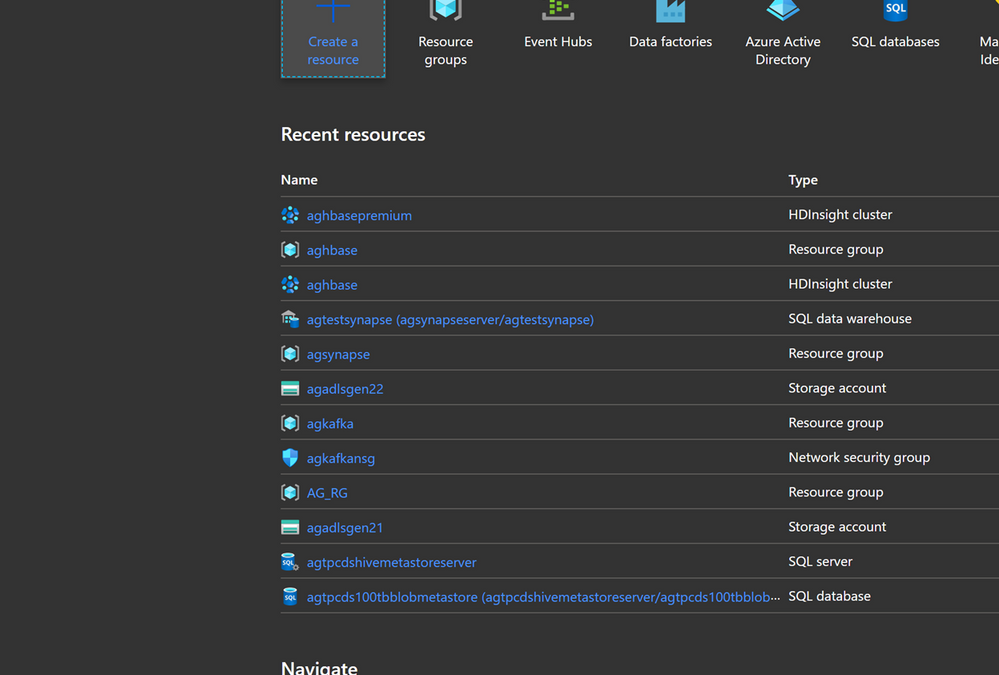
by Scott Muniz | Jul 27, 2020 | Alerts, Microsoft, Technology, Uncategorized
This article is contributed. See the original author and article here.
Prerequisites
Before you start the Lab please ensure you have the below
- Azure subscription with authorization to create an HDInsight HBase cluster.
- Access to an SSH client like Putty(Windows) /Terminal(Macbook)
Provision HDInsight HBase cluster with Azure Management Portal
To provision HDInsight HBase with the new experience on Azure Management Portal, perform the below steps.
-
Go to the Azure Portal portal.azure.com. Login using your azure account credentials.
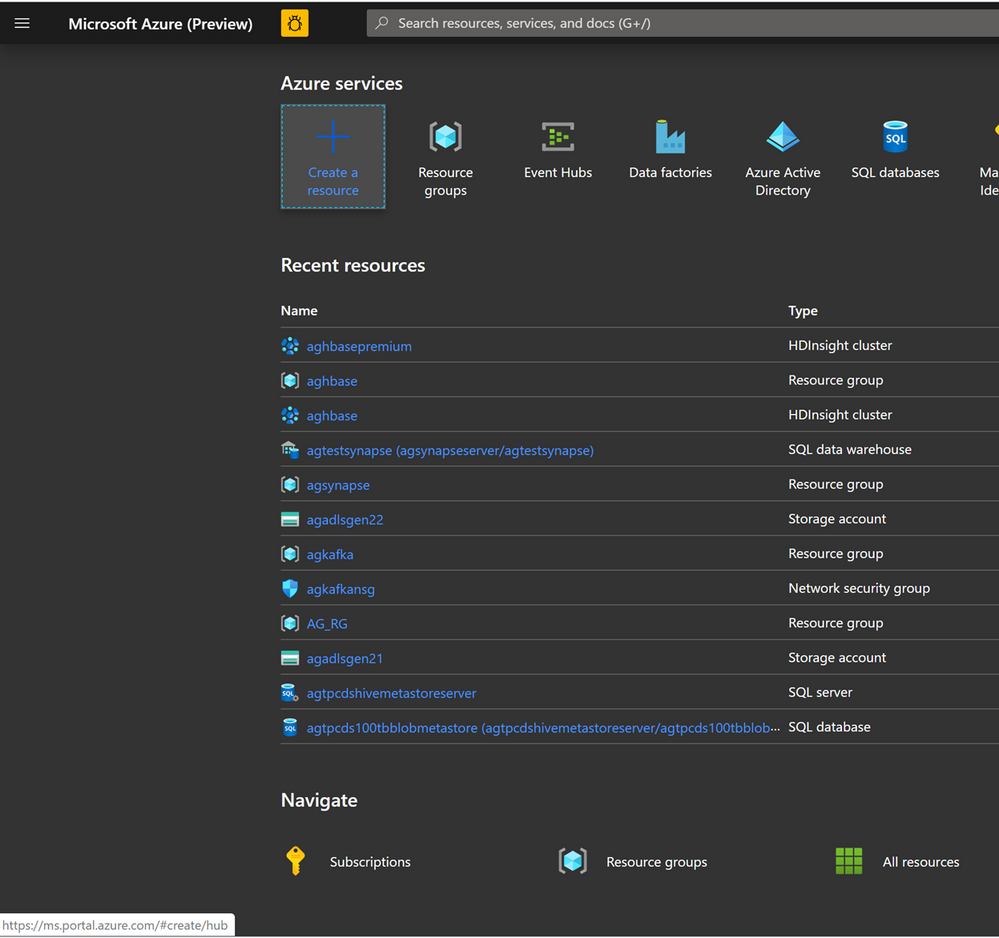
- We would start with creating a Premium Block Blob Storage Account. From the New Page , click on Storage Account.
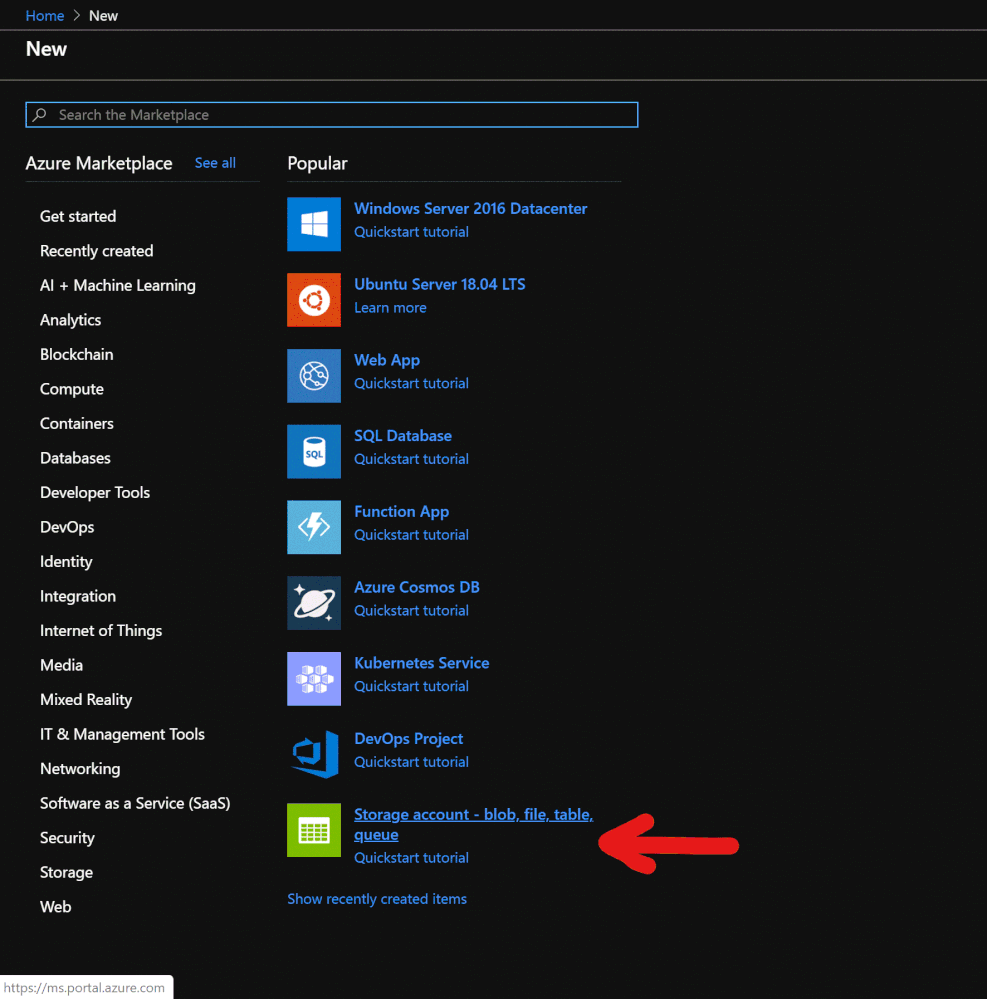
In the Create Storage Account page populate the below fields.
-
Subscription: Should be autopopulated with the subscription details
-
Resource Group: Enter a resource group for holding your HDInsight HBase deployment
-
Storage account name: Enter a name for your storage account for use in the premium cluster.
-
Region: Enter the name of the region of deployment(ensure that cluster and storage account are in the same region)
-
Performance : Premium
-
Account kind : BlockBlobStorage
-
Replication : Locally-redundant storage(LRS)
-
Cluster login username:Enter username for cluster administrator(default:admin)
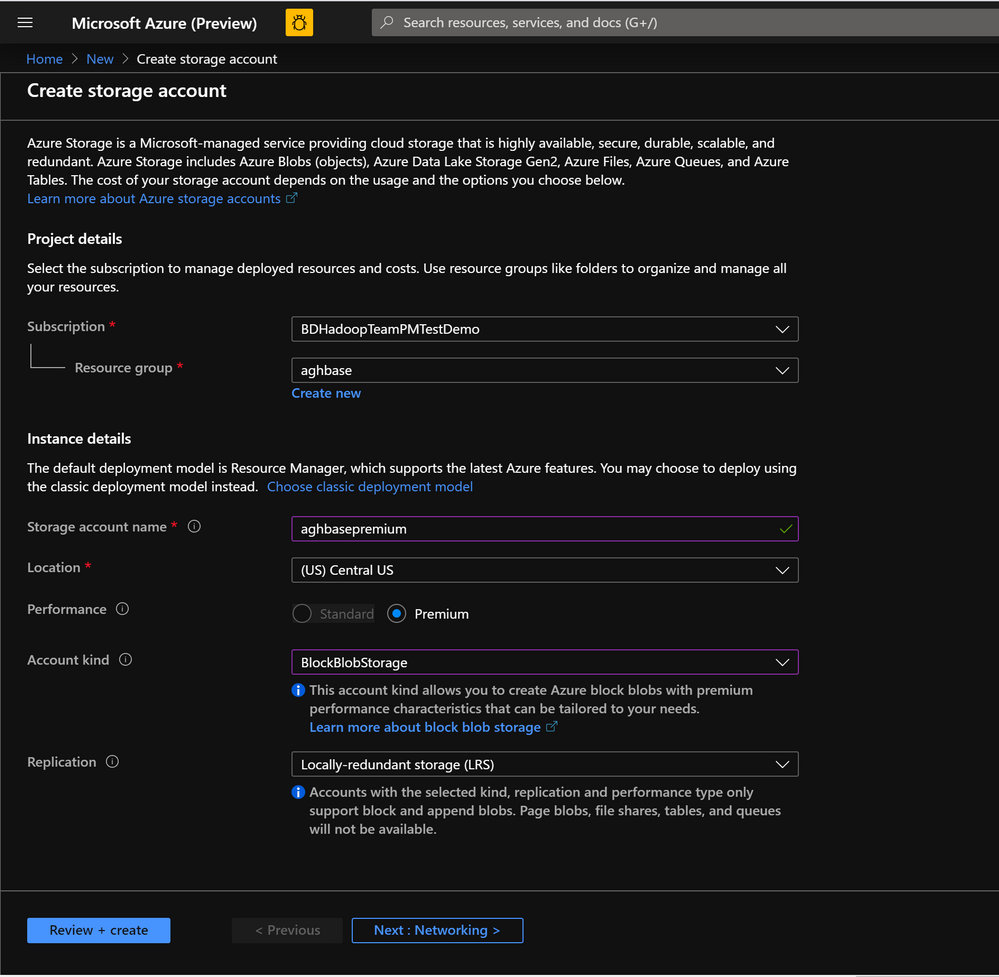
- Leave all other tabs at default and click on Review+create to create the storage account.
- After the storage account is created click on Access Keys on the left and copy key1 . We would use this later in the cluster creation process.
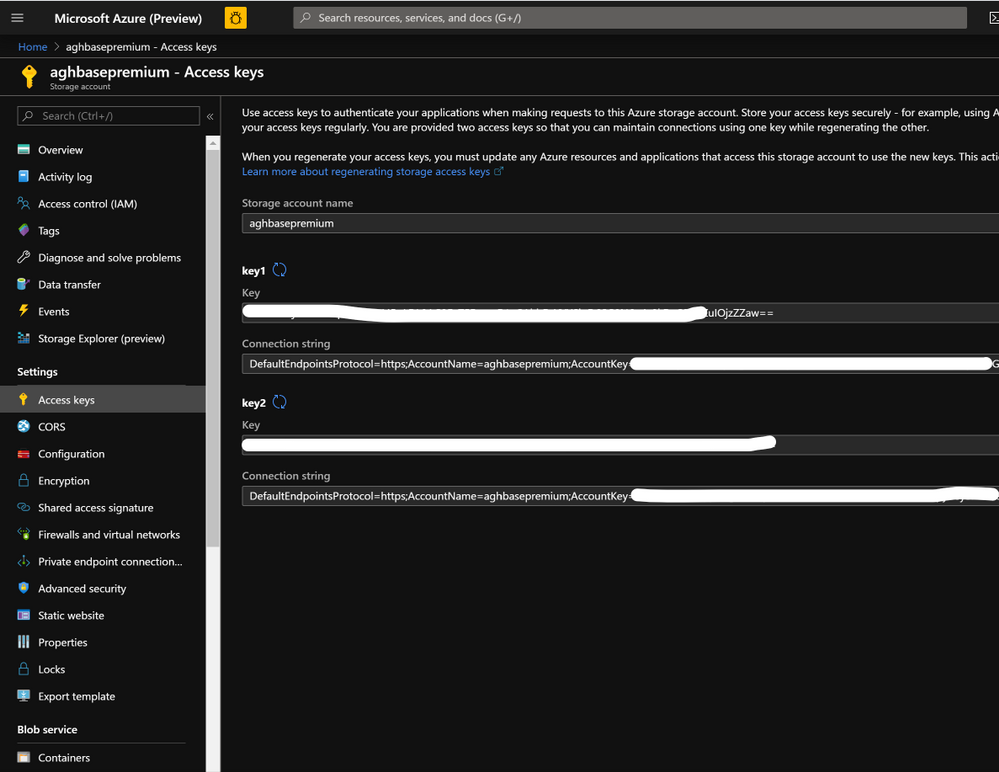
- Lets now start deploying an HDInsight HBase cluster with Accelerated writes. Select Create a resource -> Analytics -> HDInsight
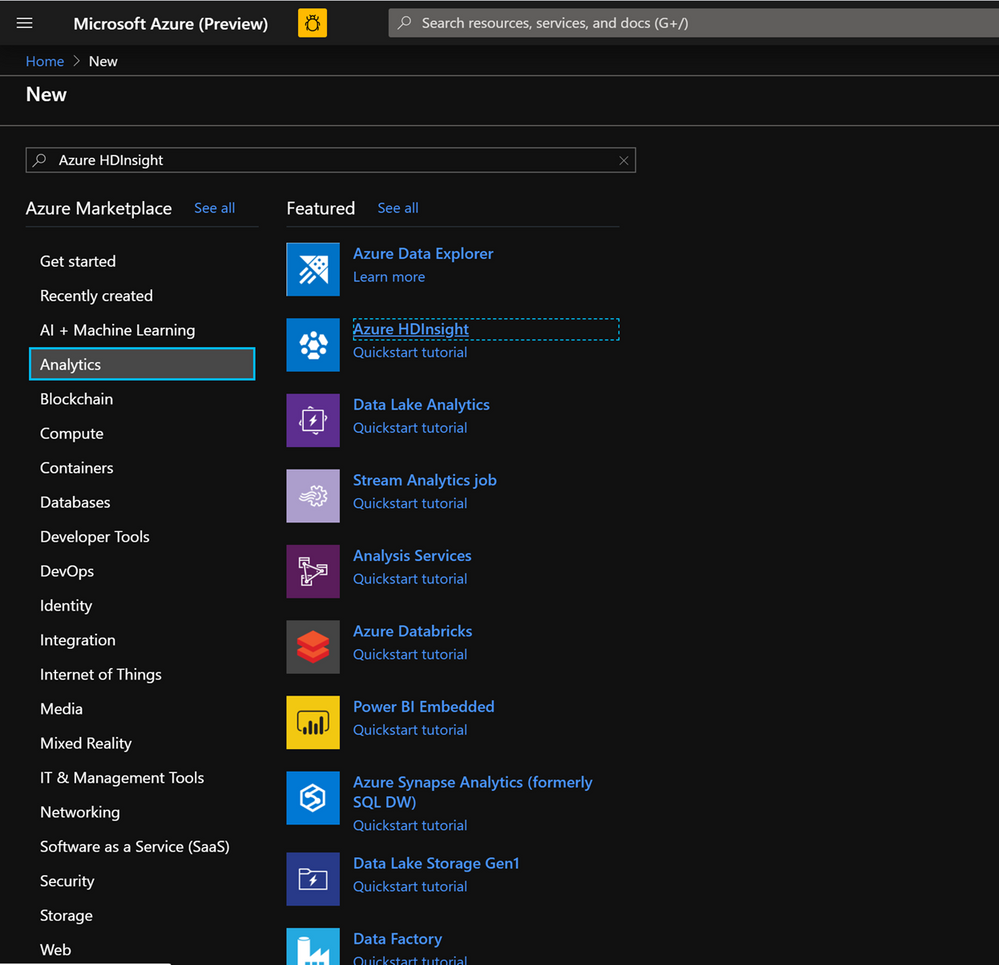
On the Basics Tab populate the below fields towards the creation of an HBase cluster.
-
Subscription: Should be autopopulated with the subscription details
-
Resource Group: Enter a resource group for holding your HDInsight HBase deployment
-
Cluster Name: Enter the cluster name. A green tick will appear if the cluster name is available.
-
Region: Enter the name of the region of deployment
-
Cluster Type : Cluster Type – HBase Version- HBase 2.0.0(HDI 4.0)
-
Cluster login username:Enter username for cluster administrator(default:admin)
-
Cluster login password:Enter password for cluster login(default:sshuser)
-
Confirm Cluster login password: Confirm the password entered in the last step
-
Secure Shell(SSH) username: Enter the SSH login user (default:sshuser)
-
Use cluster login password for SSH: Check the box to use the same password for both SSH logins and Ambari Logins etc.
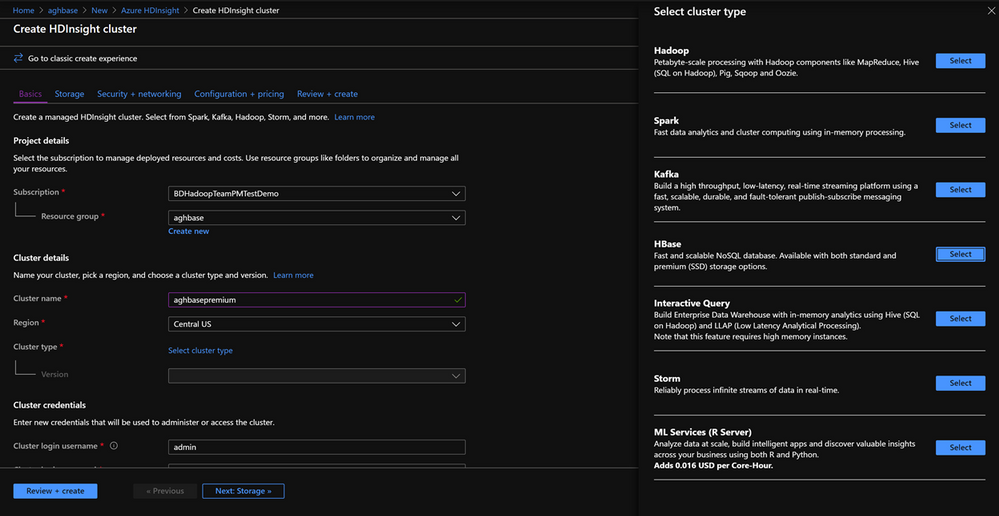
Click Next : Storage to launch the Storage Tab and populate the below fields
- Primary Storage Type: Azure Storage.
- Selection Method: Choose Radio button Use access key
- Storage account name: Enter the name of the Premium Block Blob storage account created earlier
- Access Key:Enter the key1 access key you copied earlier
- Container: HDInsight should propose a default container name. You could either choose this or create a name of your own.
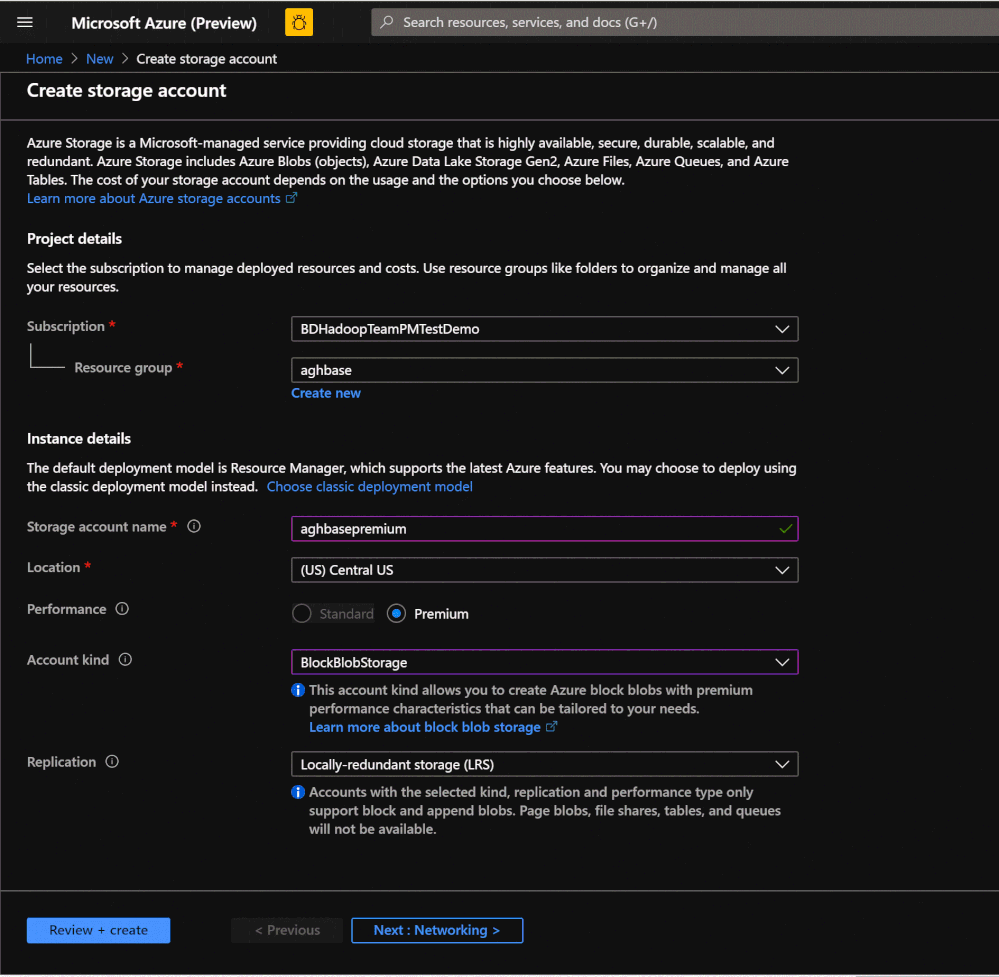
- Leave the rest of the options untouched and scroll down to check the checkbox Enable HBase accelerated writes. (Note that we would later be creating a second cluster without accelerated writes using the same steps but with this box unchecked.)
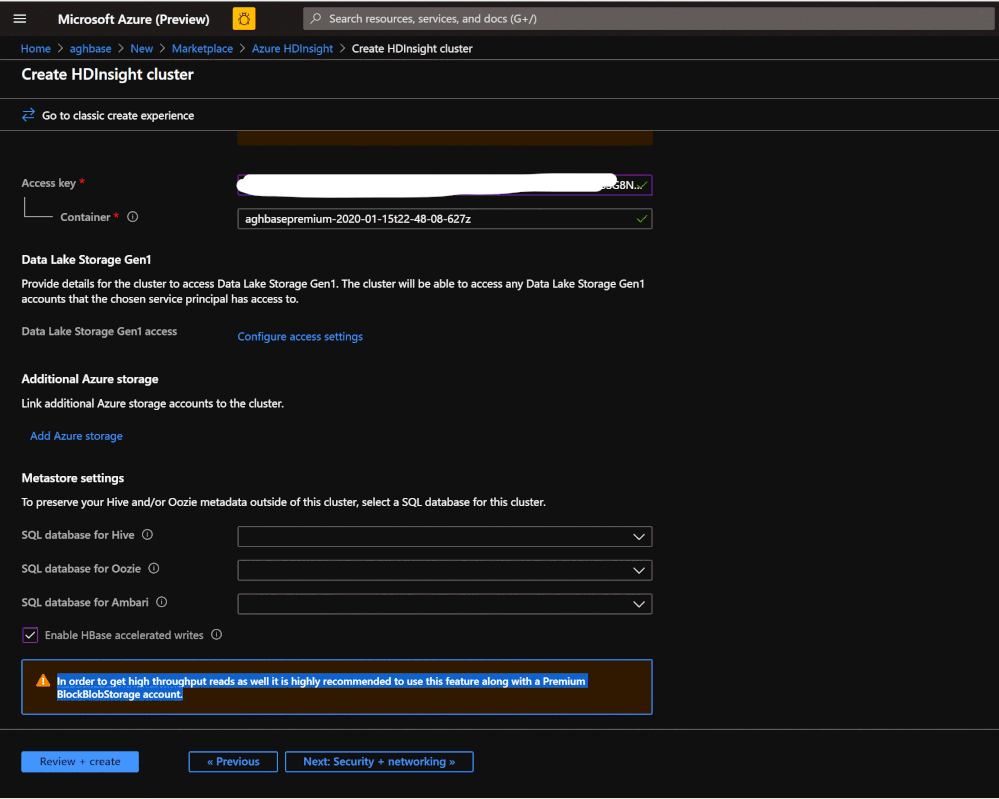
-
Leave the Security+Networking blade to its default settings with no changes and go to the Configuration+pricing tab.
-
In the Configuration+pricing tab, note the Node configuration section now has a line Item titled Premium disks per worker node.
-
Choose the Region node to 10 and Node Size to DS14v2(you could chooser smaller number and size also but ensure that the both clusters have identical number of nodes and VM SKU to ensure parity in comparison)
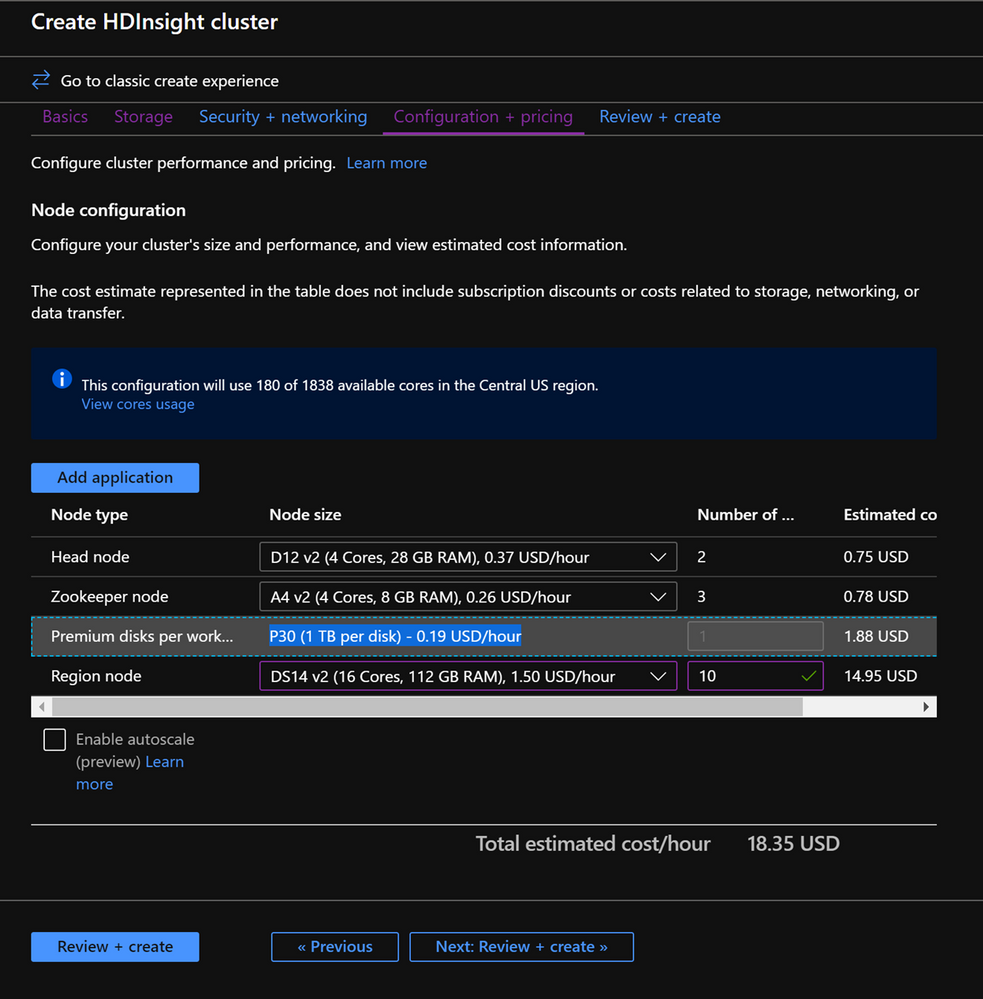
-
Click Next: Review + Create
-
In the Review and Create tab , ensure that HBase Accelerated Writes is Enabled under the Storage section.`
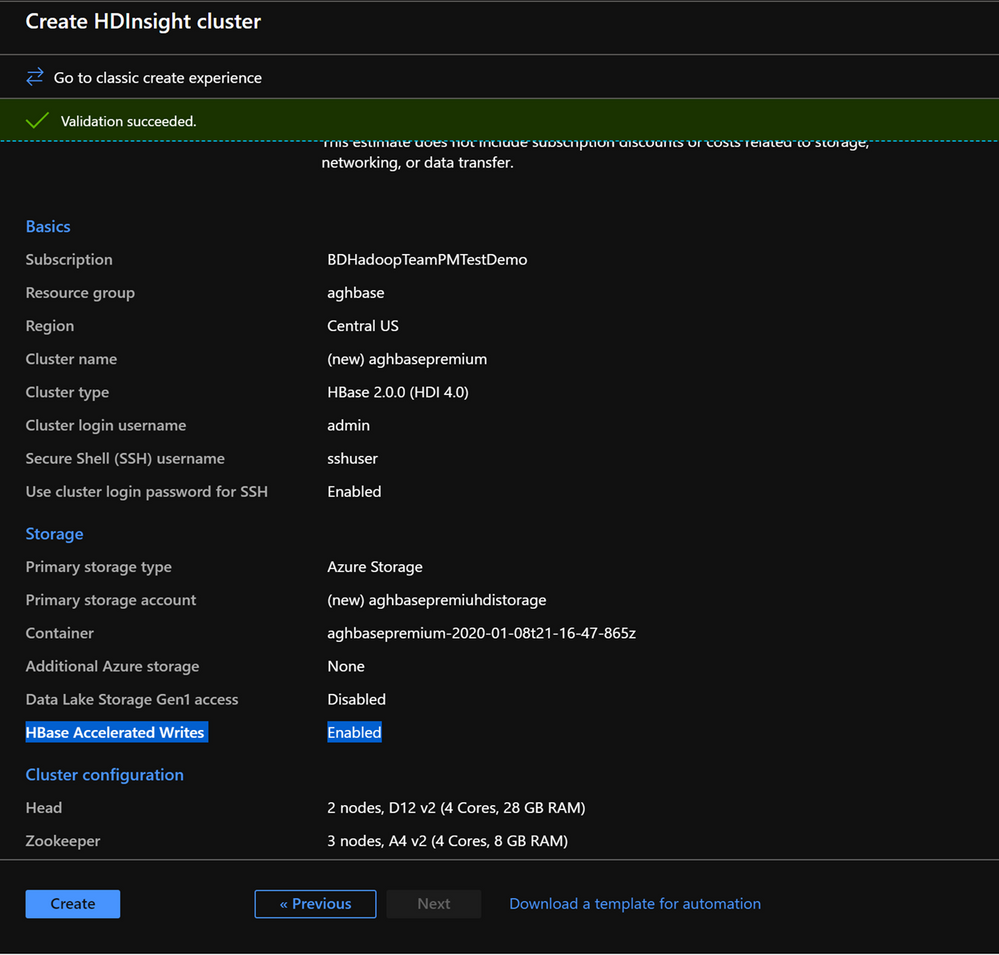
Repeat the same steps again to create a second HDInsight HBase cluster , this time without Accelerated writes. Note the below changes
-
- Use a normal blob storage account that is recommended by default
- Keep the Enable Accelerated Writes checkbox unchecked on the Storage tab.
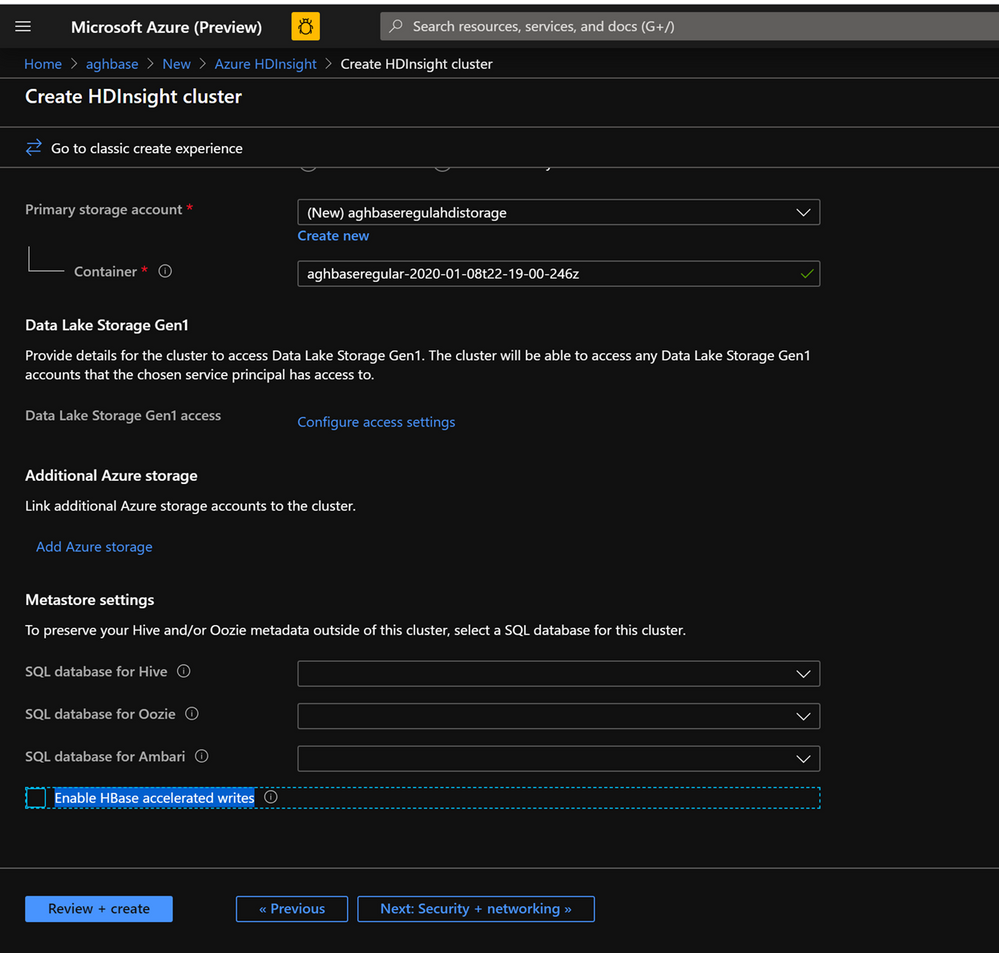
- In the Configuration+pricing tab for this cluster , note that the Node configuration section does NOT have a Premium disks per worker node line item.
- Choose the Region node to 10 and Node Size to D14v2.(Also note the lack of DS series VM types like earlier)
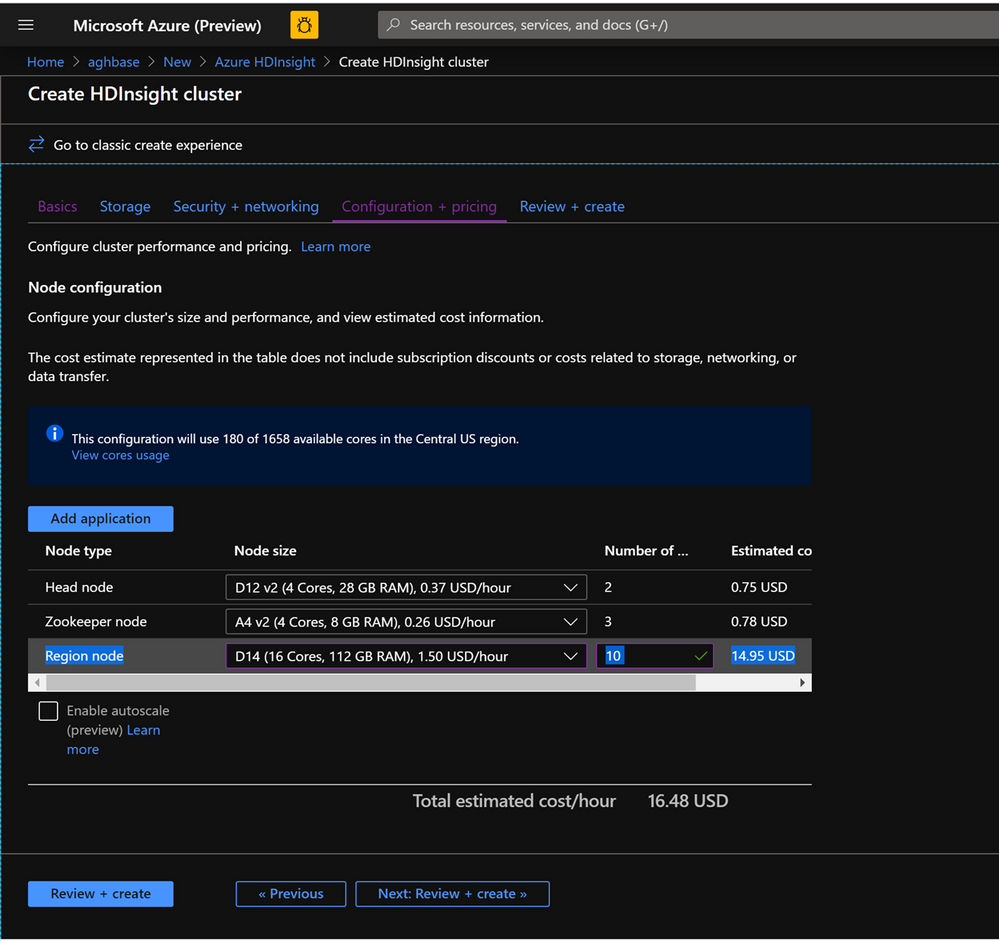
- Click Create to start deploying the second cluster without Accelerated Writes.
- Now that we are done with cluster deployments , in the next section we would set up and run YCSB tests on both these clusters.
Setup and run YCSB tests on the clusters
Login to HDInsight shell
-
Steps to set up and run YCSB tests on both clusters are identical.
-
On the cluster page on the Azure portal , navigate to the SSH + Cluster login and use the Hostname and SSH path to ssh into the cluster. The path should have below format.
ssh <sshuser>@<clustername>.azurehdinsight.net
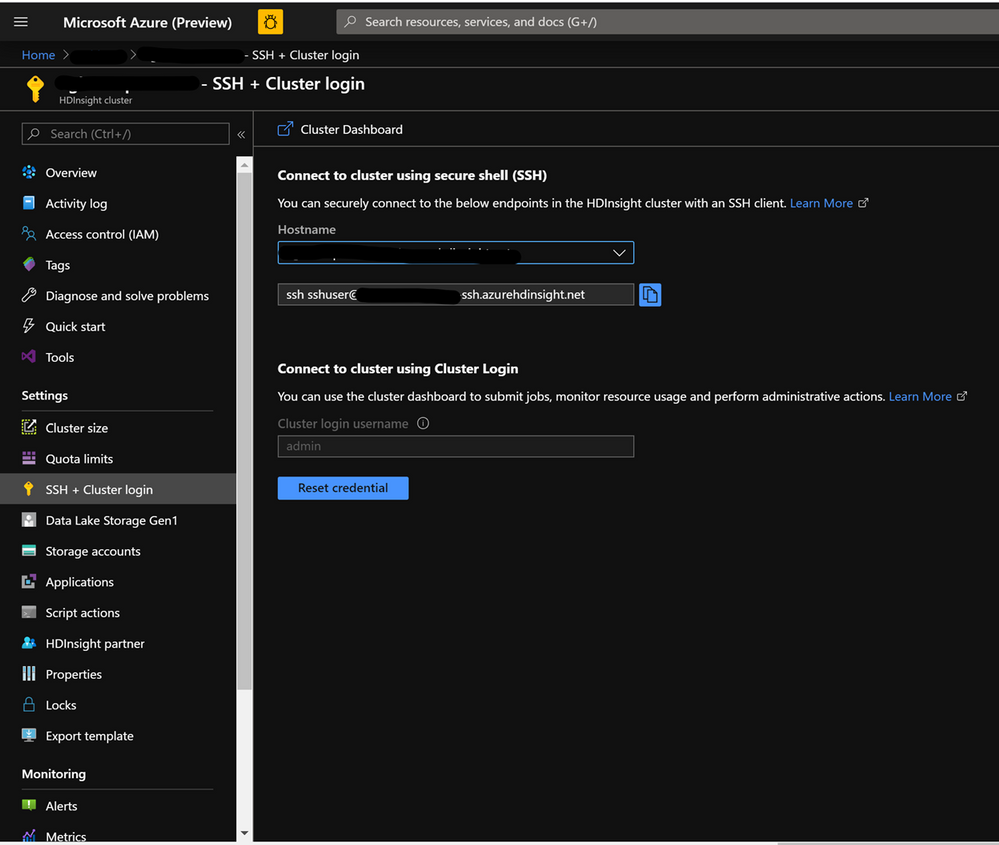
Create the Table
-
Run the below steps to create the HBase tables which will be used to load the datasets
-
Launch the HBase Shell and set a parameter for the number of table splits. Set the table splits (10 * Number of Region Servers)
-
Create the HBase table which would be used to run the tests
-
Exit the HBase shell
hbase(main):018:0> n_splits = 100
hbase(main):019:0> create 'usertable', 'cf', {SPLITS => (1..n_splits).map {|i| "user#{1000+i*(9999-1000)/n_splits}"}}
hbase(main):020:0> exit
Download the YSCB Repo
- Download the YCSB repository from the below destination
$ curl -O --location https://github.com/brianfrankcooper/YCSB/releases/download/0.17.0/ycsb-0.17.0.tar.gz
- Unzip the folder to access the contents
$ tar xfvz ycsb-0.17.0.tar.gz
- This would create a ycsb-0.17.0 folder. Move into this folder
Run a write heavy workload in both clusters
- Use the below command to initiate a write heavy workload with the below parameters
- workloads/workloada : Indicates that the append workload workloada needs to be run
- table: Populate the name of your HBase table created earlier
- columnfamily: Populate the value of the HBase columfamily name from the table you created
- recordcount : Number of records to be inserted( we use 1 Million)
- threadcount: Number of threads( this can be varied, but needs to be kept constant across experiments)
- -cp /etc/hbase/conf: Pointer to HBase config settings
- -s | tee -a : Provide a file name to write your output.
bin/ycsb load hbase12 -P workloads/workloada -p table=usertable -p columnfamily=cf -p recordcount=1000000 -p threadcount=4 -cp /etc/hbase/conf -s | tee -a workloada.dat
- Run the write heavy workload to load 1 million rows into previously created HBase table.
Ignore the warnings that you may see after submitting the command.
HDInsight HBase with accelerated writes
$ bin/ycsb load hbase12 -P workloads/workloada -p table=usertable -p columnfamily=cf -p recordcount=1000000 -p threadcount=4 -cp /etc/hbase/conf -s | tee -a workloada.dat
2020-01-10 16:21:40:213 10 sec: 15451 operations; 1545.1 current ops/sec; est completion in 10 minutes [INSERT: Count=15452, Max=120319, Min=1249, Avg=2312.21, 90=2625, 99=7915, 99.9=19551, 99.99=113855]
2020-01-10 16:21:50:213 20 sec: 34012 operations; 1856.1 current ops/sec; est completion in 9 minutes [INSERT: Count=18560, Max=305663, Min=1230, Avg=2146.57, 90=2341, 99=5975, 99.9=11151, 99.99=296703]
....
2020-01-10 16:30:10:213 520 sec: 972048 operations; 1866.7 current ops/sec; est completion in 15 seconds [INSERT: Count=18667, Max=91199, Min=1209, Avg=2140.52, 90=2469, 99=7091, 99.9=22591, 99.99=66239]
2020-01-10 16:30:20:214 530 sec: 988005 operations; 1595.7 current ops/sec; est completion in 7 second [INSERT: Count=15957, Max=38847, Min=1257, Avg=2502.91, 90=3707, 99=8303, 99.9=21711, 99.99=38015]
...
...
2020-01-11 00:22:06:192 564 sec: 1000000 operations; 1792.97 current ops/sec; [CLEANUP: Count=8, Max=80447, Min=5, Avg=10105.12, 90=268, 99=80447, 99.9=80447, 99.99=80447] [INSERT: Count=8512, Max=16639, Min=1200, Avg=2042.62, 90=2323, 99=6743, 99.9=11487, 99.99=16495]
[OVERALL], RunTime(ms), 564748
[OVERALL], Throughput(ops/sec), 1770.7012685303887
[TOTAL_GCS_PS_Scavenge], Count, 871
[TOTAL_GC_TIME_PS_Scavenge], Time(ms), 3116
[TOTAL_GC_TIME_%_PS_Scavenge], Time(%), 0.5517505152740692
[TOTAL_GCS_PS_MarkSweep], Count, 0
[TOTAL_GC_TIME_PS_MarkSweep], Time(ms), 0
[TOTAL_GC_TIME_%_PS_MarkSweep], Time(%), 0.0
[TOTAL_GCs], Count, 871
[TOTAL_GC_TIME], Time(ms), 3116
[TOTAL_GC_TIME_%], Time(%), 0.5517505152740692
[CLEANUP], Operations, 8
[CLEANUP], AverageLatency(us), 10105.125
[CLEANUP], MinLatency(us), 5
[CLEANUP], MaxLatency(us), 80447
[CLEANUP], 95thPercentileLatency(us), 80447
[CLEANUP], 99thPercentileLatency(us), 80447
[INSERT], Operations, 1000000
[INSERT], AverageLatency(us), 2248.752362
[INSERT], MinLatency(us), 1120
[INSERT], MaxLatency(us), 498687
[INSERT], 95thPercentileLatency(us), 3623
[INSERT], 99thPercentileLatency(us), 7375
[INSERT], Return=OK, 1000000
Explore the outcome of the test – Accelerated writes and Regular
- The test took 538663(8.97 Minutes) milliseconds to run
- Return=OK, 1000000 indicates that all 1 Million inputs were were successfully written, **
- Write throughput was at 1856 operations per second
- 95% of the inserts had a latency of 3389 milliseconds
- Few inserts took more time , perhaps they were blocked by region severs due to the high workload
HDInsight HBase without accelerated writes
2020-01-10 23:58:20:475 2574 sec: 1000000 operations; 333.72 current ops/sec; [CLEANUP: Count=8, Max=79679, Min=4, Avg=9996.38, 90=239, 99=79679, 99.9 =79679, 99.99=79679] [INSERT: Count=1426, Max=39839, Min=6136, Avg=9289.47, 90=13071, 99=27535, 99.9=38655, 99.99=39839]
[OVERALL], RunTime(ms), 2574273
[OVERALL], Throughput(ops/sec), 388.45918828344935
[TOTAL_GCS_PS_Scavenge], Count, 908
[TOTAL_GC_TIME_PS_Scavenge], Time(ms), 3208
[TOTAL_GC_TIME_%_PS_Scavenge], Time(%), 0.12461770760133055
[TOTAL_GCS_PS_MarkSweep], Count, 0
[TOTAL_GC_TIME_PS_MarkSweep], Time(ms), 0
[TOTAL_GC_TIME_%_PS_MarkSweep], Time(%), 0.0
[TOTAL_GCs], Count, 908
[TOTAL_GC_TIME], Time(ms), 3208
[TOTAL_GC_TIME_%], Time(%), 0.12461770760133055
[CLEANUP], Operations, 8
[CLEANUP], AverageLatency(us), 9996.375
[CLEANUP], MinLatency(us), 4
[CLEANUP], MaxLatency(us), 79679
[CLEANUP], 95thPercentileLatency(us), 79679
[CLEANUP], 99thPercentileLatency(us), 79679
[INSERT], Operations, 1000000
[INSERT], AverageLatency(us), 10285.497832
[INSERT], MinLatency(us), 5568
[INSERT], MaxLatency(us), 1307647
[INSERT], 95thPercentileLatency(us), 18751
[INSERT], 99thPercentileLatency(us), 33759
[INSERT], Return=OK, 1000000
Comparison of the HBase Write numbers with explanation
| Parameter |
Unit |
With Accelerated writes |
Without Accelerated writes |
| [OVERALL], RunTime(ms) |
Milliseconds |
567478 |
2574273 |
| [OVERALL], Throughput(ops/sec) |
Operations/sec |
1770 |
388 |
| [INSERT], Operations |
# of Operations |
1000000 |
1000000 |
| [INSERT], 95thPercentileLatency(us) |
Microseconds |
3623 |
18751 |
| [INSERT], 99thPercentileLatency(us) |
Microseconds |
7375 |
33759 |
| [INSERT], Return=OK |
# of records |
1000000 |
1000000 |
- [OVERALL], RunTime(ms) : Total execution time in milliseconds
- [OVERALL], Throughput(ops/sec) : Number of operations/sec across all threads
- [INSERT], Operations: Total number of insert operations,with associated average, min, max, 95th and 99th percentile latencies below
- [INSERT], 95thPercentileLatency(us): 95% of INSERT operations have a data point below this value
- [INSERT], 99thPercentileLatency(us): 99% of INSERT operations have a data point below this value
- [INSERT], Return=OK: Record OK indicates that all INSERT operations were succesfull with the count alongside
Try out a few other workloads and compare
Read Mostly(95% Read & 5% Write) : workloadb
bin/ycsb run hbase12 -P workloads/workloadb -p table=usertable -p columnfamily=cf -p recordcount=1000000 -p operationcount=100000 -p threadcount=4 -cp /etc/hbase/conf -s | tee -a workloadb.dat
| Parameter |
Unit |
With Accelerated writes |
Without Accelerated writes |
| [OVERALL], RunTime(ms) |
Milliseconds |
292029 |
374379 |
| [OVERALL], Throughput(ops/sec) |
Operations/sec |
3424 |
2537 |
| [READ], Operations |
Operations/sec |
949833 |
949586 |
| [UPDATE], Operations |
Operations/sec |
50167 |
50414 |
| [READ], 95thPercentileLatency(us) |
Microseconds |
1401 |
3395 |
| [READ], 99thPercentileLatency(us) |
Microseconds |
1387 |
3611 |
| [READ], Return=OK |
# of records |
949833 |
949586 |
Read Only : workloadc
bin/ycsb run hbase12 -P workloads/workloadc -p table=usertable -p columnfamily=cf -p recordcount=1000000 -p operationcount=100000 -p threadcount=4 -cp /etc/hbase/conf -s | tee -a workloadc.dat
| Parameter |
Unit |
With Accelerated writes |
Without Accelerated writes |
| [OVERALL], RunTime(ms) |
Milliseconds |
272031 |
253256 |
| [OVERALL], Throughput(ops/sec) |
Operations/sec |
3676 |
3948 |
| [READ], Operations |
Operations/sec |
1000000 |
1000000 |
| [READ], 95thPercentileLatency(us) |
Microseconds |
1385 |
1410 |
| [READ], 99thPercentileLatency(us) |
Microseconds |
3215 |
3723 |
| [READ], Return=OK |
# of records |
1000000 |
1000000 |
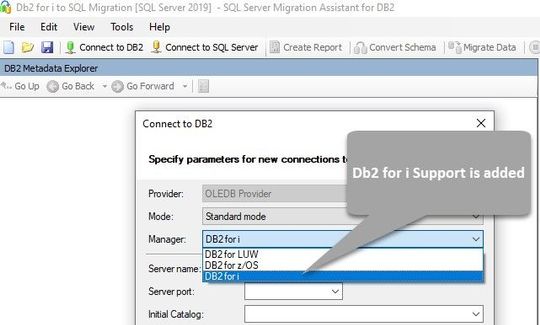
by Scott Muniz | Jul 27, 2020 | Alerts, Microsoft, Technology, Uncategorized
This article is contributed. See the original author and article here.
Authored by: datamigrationteam@microsoft.com
SSMA Support for Db2 i (also called Db2/400 or AS400 Db2)
Starting with version 8.11, SSMA now supports Db2 i Series to automate the migration process. SSMA will continue to support Db2 for zOS & LUW. Db2 for i Series is an important member of IBM’s family of Db2 databases available on the IBM i operating system and Power Systems. Extending support for Db2 for i allows our customers to simplify and automate database migration process through SSMA.
With an automated end-to-end solution, this tool simplifies the data migration/modernization process and can be leveraged for:
- Database Assessment
- Database Schema & Objects Conversion
- Data Migration
With this enhancement, SSMA becomes a unique tool that covers all Db2 platforms (except DashDB).
SQL Server Migration Assistant (SSMA) for Db2 automates database migration to SQL Server, and the Azure SQL family of products, including Azure SQL Database, Azure SQL Managed Instance, and SQL Server on Azure VMs. SSMA is a popular Microsoft tool to assess and accelerate schema and data migrations for competing database platforms such as Db2, Oracle, MySQL, and SAP ASE. SSMA currently supports migrating DB2 databases running on LUW and zOS and starting with 8.11 introduces support for migrating DB2 for i Series databases as well.
Database Assessment
To begin any database migration process, it is fundamental to identify and classify the database functionalities and features being used. These could range fromusing certain data types like LOBs to very specific implementations such as shared data infrastructure using Data Sharing Groups. To determine the target environment characteristics, it is vital to understand the compatible and comparative capabilities of the target database to the ones being used on the current system. Therefore, assessment is the first step of the journey towards modernizing your data ecosystem.
SSMA can now assess the Db2 for i databases and generate an assessment report.
Database Schema & Objects conversion
SSMA now automatically converts the database schema and objects such as views, stored procedures, indexes, triggers and functions, to objects that are compatible with SQL Server and the Azure SQL family of products.
Data Migration
Data migration is an importance process for any application migration/modernization. This process can be very complex and time consuming depending on the Db2 for i data type and size. SSMA now supports data migration from Db2 for i to SQL Server and the Azure SQL family of products.
How to Use?
The prerequisites and system requirements for installing SSMA are described in the Prerequisites section. Select the DB2 for i option from the drop-down list in the Connect to DB2 dialog box as shown in the below screenshot.
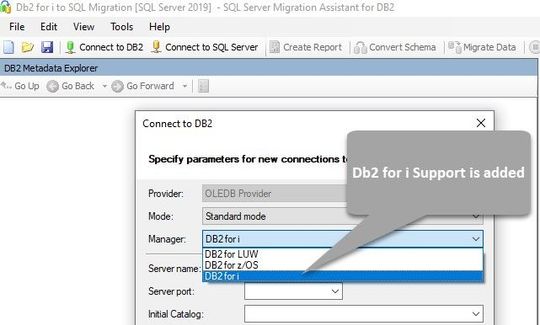
You can establish a connection to Db2 i by using either the standard connection mode, or connection string mode. For standard mode, enter the server name, port, initial catalog, package collection, username and password. For connection string mode, provide the OLEDB connection string.
To learn more about SSMA for Db2, please refer to the SSMA documentation.
#AzureLegacyModernizationEngineers
#Mainframe&DataModernization2Azure
Download
SSMA for DB2
References:
SQL Server Migration Assistant documentation
by Scott Muniz | Jul 27, 2020 | Alerts, Microsoft, Technology, Uncategorized
This article is contributed. See the original author and article here.
We are announcing public preview of a new capability that enables creation of Azure AD guest users directly as database users and setting Azure AD guest users as Active Directory admin for SQL for Azure SQL Database, Managed Instance and Synapse Analytics, without the requirement of adding them to an Azure AD group first.
This is applicable to:
- Azure SQL Database
- Azure SQL Managed Instance
- Synapse Analytics (formerly SQL DW)
What are Guest Users and how are they supported in Azure SQL
Guest users in Azure AD are users that have been imported into the current Azure Active Directory from other Azure Active Directories, or outside of it. Guest users include users invited from other Azure ADs, Microsoft accounts such as outlook.com, hotmail.com, live.com, or other accounts like gmail.com.
Previously, guest users could connect to SQL Database (SQL DB), Managed Instance (MI) and Synapse Analytics (formerly SQL DW) only as part of members of a group created in current Azure AD that was then mapped manually using the Transact-SQL CREATE USER and CREATE LOGIN statements in a given Similarly, to make a guest user the Active Directory Admin for the server, the guest user had to be added to an Azure AD group and the group would then have to be set as the Active Directory Admin.
What functionality does the Public Preview offer
This public preview extends previous functionality by allowing Azure AD guest users to be directly added as database users, without the requirement of adding them to an Azure AD group first and then creating a database user for that Azure AD group. Additionally, this enables Azure AD guest user to be set directly as Active Directory admin for SQL DB, MI and DW without being part of an Azure AD group.
Example
Consider user1@outlook.com is a guest user and belongs to the Azure AD group ‘external_group’ in the current Azure AD tenant.
Previously, we had to create this group as a database user using the T-SQL command below, allowing the guest user to connect to the database as user1@outlook.com
create user [external_group] from external provider
With this preview, the guest user can now be directly created as a database user using the T-SQL command below:
create user [user1@outlook.com] from external provider
In the same way, the guest user can now be directly added as the Active Directory Admin for the database server using the PowerShell command below (or equivalent CLI command):
Set-AzSqlServerActiveDirectoryAdministrator -ResourceGroupName <ResourceGroupName> -ServerName <ServerName> -DisplayName ‘user1@outlook.com’
Note – This works for all types of guest users, namely:
- Guest users invited from other Azure AD tenants
- Microsoft accounts such as outlook.com, hotmail.com, live.com
- Other accounts like gmail.com
Notes
This new capability does not impact existing functionality, rather it allows greater flexibility in managing guest users in SQL DB/MI/DW. Guest users can continue to be part of an Azure AD group in order to be added as a database user and/or Active Directory admin for the server.
Please refer our documentation for more details and for the PowerShell/T-SQL commands to be used for adding a guest user as a database user and as Active Directory Admin.
For feedback/questions on this preview, please reach out to the SQL AAD team at SQLAADFeedback@Microsoft.com
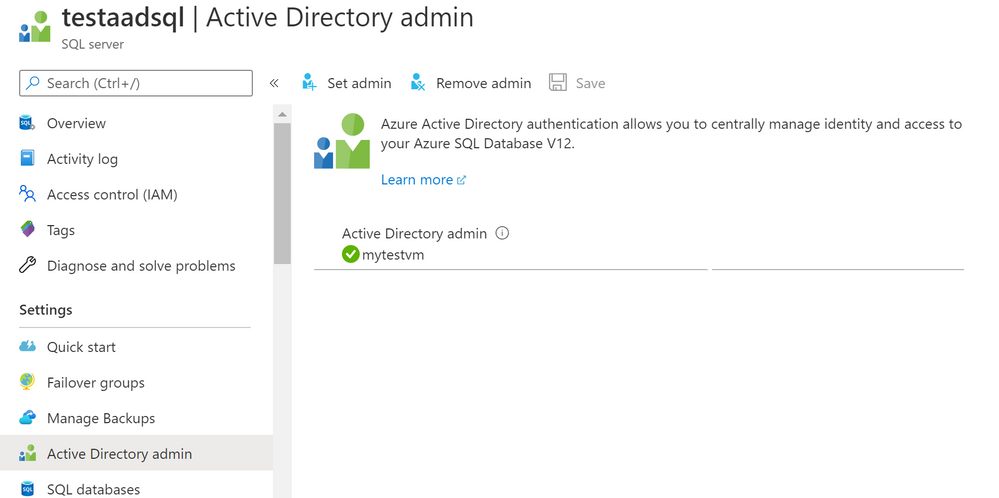
by Scott Muniz | Jul 27, 2020 | Alerts, Microsoft, Technology, Uncategorized
This article is contributed. See the original author and article here.
We are announcing a public preview for Azure AD user creation support for Azure SQL Database and Azure Synapse Analytics on behalf of Azure AD Applications (service principals). See Azure Active Directory service principal with Azure SQL.
What support for Azure AD user creation on behalf of Azure AD Applications means?
Azure SQL Database, Azure Synapse Analytics (formerly SQL Data Warehouse), and SQL Managed Instance support the following Azure AD objects:
- Azure AD users (managed, federated and guest)
- Azure AD groups (managed and federated)
- Azure AD applications
For more information on Azure AD applications, see Application and service principal objects in Azure Active Directory and Create an Azure service principal with Azure PowerShell.
Formerly, only SQL Managed Instance supported the creation of those Azure AD object types on behalf of an Azure AD Application (using service principal). Support for this in Azure SQL Database and Azure Synapse Analytics is now in public preview.
This functionality is useful for automated processes where Azure AD objects are created and maintained in Azure SQL Database without human interaction by Azure AD applications. Since service principals could be an Azure AD admin for SQL DB as part of a group or an individual user, automated Azure AD object creation in SQL DB can be executed. This allows for a full automation of a database user creation. This functionality is also supported for system-assigned managed identity and user-assigned managed identity (see the article, What are managed identities for Azure resources?).
Prerequisites
To enable this feature, the following steps are required:
1) Assign a server identity during SQL logical server creation or after the server is created.
See the PowerShell example below:
- To create a server identity during the Azure SQL logical server creation, execute the following command:
New-AzureRmSqlServer -ResourceGroupName <resource group>
-Location <Location name> -ServerName <Server name>
-ServerVersion “12.0” -SqlAdministratorCredentials (Get-Credential)
-AssignIdentity
(See the New-AzureRmSqlServer command for more details)
- For existing Azure SQL logical servers, execute the following command:
Set-AzSqlServer -ResourceGroupName <resource group>
-ServerName <Server name> -AssignIdentity
(See the Set-AzSqlServer command for more details)
To check if a server identity is assigned to the Azure SQL logical
server, execute the following command:
Get-AzSqlServer -ResourceGroupName <resource group>
– ServerName <Server name>
(See the Get-AzSqlServer command for more details)
2) Grant the Azure AD “Directory Readers” permission to the server identity
created above
(For more information, see Provision Azure AD admin (SQL Managed Instance)
How to use it
Once steps 1 and 2 are completed, an Azure AD application with the right permissions can create an Azure AD object (user/group or service principal) in Azure SQL DB. For more information, see the step-by-step tutorial doc ( see Tutorial: Create Azure AD users using Azure AD applications ).
Example
Using SMI (System-assigned Managed Identity) set up as an Azure AD admin for SQL DB,
create an Azure AD application as a SQL DB user.
Preparation
Enable steps 1 and 2 indicated above for the Azure SQL logical server
- In the example below, the server name is ‘testaadsql’
- The user database created under this serve is ‘testdb’
- Copy the display name of the application
- In the example below the app name is ‘myapp’
- Using the Azure portal, assign your SMI (display name) as an Azure AD admin for the Azure SQL logical server (see the screenshot below).
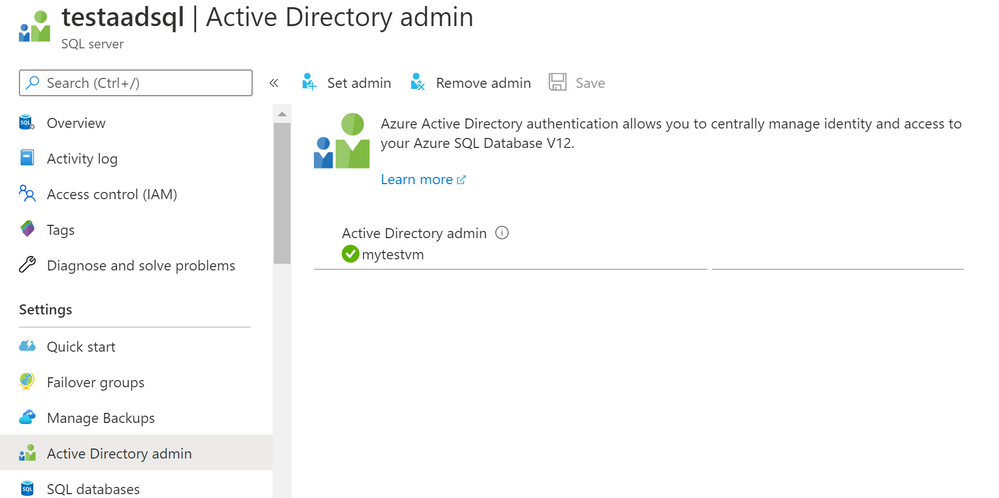
- Create Azure AD application user in SQL DB on behalf of the MSI
- To check that the user ‘myapp’ was created in the database ‘testdb’ you can execute the T-SQL command select * from sys.database_principals.
PowerShell Script
# PS script creating a SQL user myapp from an Azure AD application on behalf of SMI “mytestvm”
# that is also set as Azure AD admin for SQ DB
# Execute this script from the Azure VM with SMI name ‘mytestvm’
# Azure AD application – display name ‘myapp’
# This is the user name that is created in SQL DB ‘testdb’ in the server ‘testaadsql’
# Metadata service endpoint for SMI, accessible only from within the VM:
$response = Invoke-WebRequest -Uri ‘http://169.254.169.254/metadata/identity/oauth2/token?api-version=2018-02-01&resource=https%3A%2F%2Fdatabase.windows.net%2F‘ -Method GET -Headers @{Metadata=”true”}
$content = $response.Content | ConvertFrom-Json
$AccessToken = $content.access_token
# Specify server name and database name
# For the server name, the server identity must be assigned and “Directory Readers”
# permission granted to the identity
$SQLServerName = “testaadsql”
$DatabaseName = ‘testdb’
$conn = New-Object System.Data.SqlClient.SQLConnection
$conn.ConnectionString = “Data Source=$SQLServerName.database.windows.net;Initial Catalog=$DatabaseName;Connect Timeout=30”
$conn.AccessToken = $AccessToken
$conn.Open()
# Create SQL DB user [myapp] in the ‘testdb’ database
$ddlstmt = ‘CREATE USER [myapp] FROM EXTERNAL PROVIDER;’
$command = New-Object -TypeName System.Data.SqlClient.SqlCommand($ddlstmt, $conn)
Write-host ” “
Write-host “SQL DDL command was executed”
$ddlstmt
Write-host “results”
$command.ExecuteNonQuery()
$conn.Close()
For feedback/questions on this preview feature, please reach out to the SQL AAD team at SQLAADFeedback@Microsoft.com

by Scott Muniz | Jul 27, 2020 | Alerts, Microsoft, Technology, Uncategorized
This article is contributed. See the original author and article here.

“Cybersecurity is all about combining the power of new technologies, like Azure Sentinel, with the power of people,” said Ann Johnson, CVP Security, Compliance, and Identity, BD at Microsoft. “The Azure Sentinel Hackathon is an opportunity to bring new cybersecurity ideas to life that will help address evolving cyber challenges.”
When we kicked off the first Azure Sentinel Hackathon a couple of months ago, we challenged participants to build end-to-end cybersecurity solutions for Azure Sentinel, and they delivered!
We were excited to receive diverse submissions that deliver enterprise value by collecting data, managing security, detecting, hunting, investigating, and responding to cybersecurity threats. It’s truly inspiring to see the immense creativity and effort that participants put into their solutions. Please join us in congratulating the winners of the Azure Sentinel Hackathon.
First place: Ops Brew
Ops Brew from Vishnu KS and team, enables enterprises to minimize time spent in log pipelines setup by facilitating log streaming from multiple disjointed systems to advanced platforms, including Azure Sentinel. This solution also supports data transformation, normalization and filtering before Azure Sentinel ingestion, helping with easy data onboarding and reduced bandwidth consumption for log data traffic. Definitely take a look at this solution at https://devpost.com/software/ops_brew
“A sophisticated solution for enterprises and service providers to ingest normalized data into Azure Sentinel!”, said John Lambert, Distinguished Engineer and General Manager, Microsoft Threat Intelligence Center.
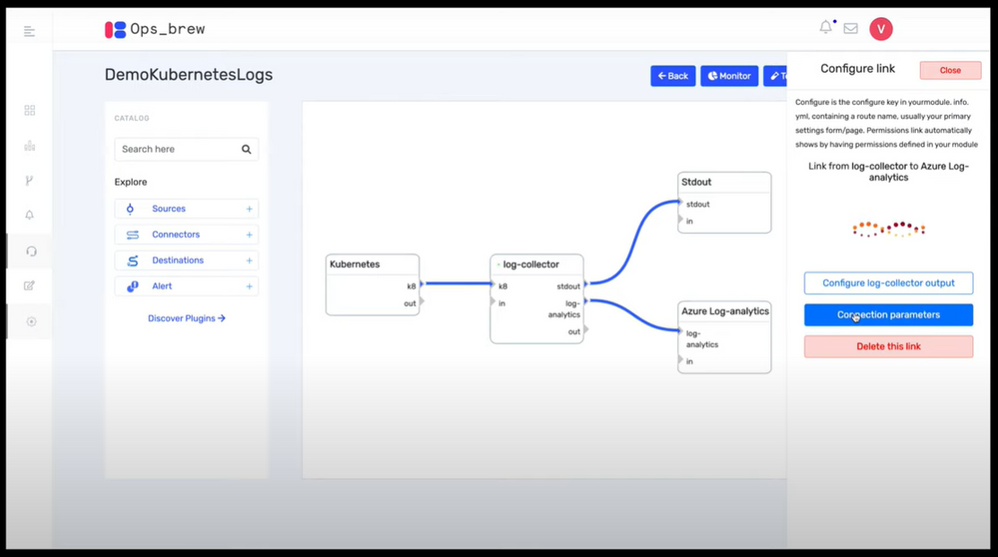 Ops Brew
Ops Brew
Runner up: goPuff’s Sentry Platform
goPuff’s Sentry Platform from Chris Maenner and team is a server-less incident response platform to detect and alert on network and communication infrastructure. This solution is comprised of Slack and Cisco Meraki data ingestion into Azure Sentinel, followed by hunting queries, workbooks and playbooks to help IT Operations staff easily identify and remediate threats. See the solution at https://devpost.com/software/gopuff-s-sentry-platform
“Really lights up the Azure Sentinel response capabilities with their playbooks”, said Maarten Goet, Director of Cybersecurity, Wortell and Microsoft MVP.
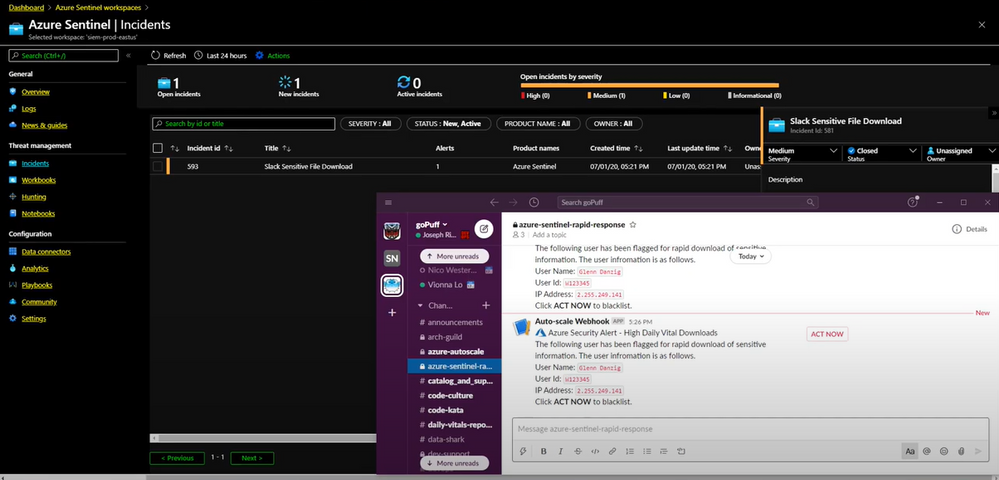 goPuff’s Sentry Platform
goPuff’s Sentry Platform
Popular Choice: MIDAS
MIDAS (Microcluster-Based Detector of Anomalies in Edge Streams) from Siddharth Bhatia, finds anomalies, intrusions, DoS attacks, financial fraud, fake ratings on dynamic graphs in real-time. It can be used to create analytics in Azure Sentinel to detect and alert on micro cluster suspicious patterns of data. Take a look at the solution at https://devpost.com/software/midas-5fw93u.
“This was truly a creative approach to anomaly detection”, said Ann Johnson.
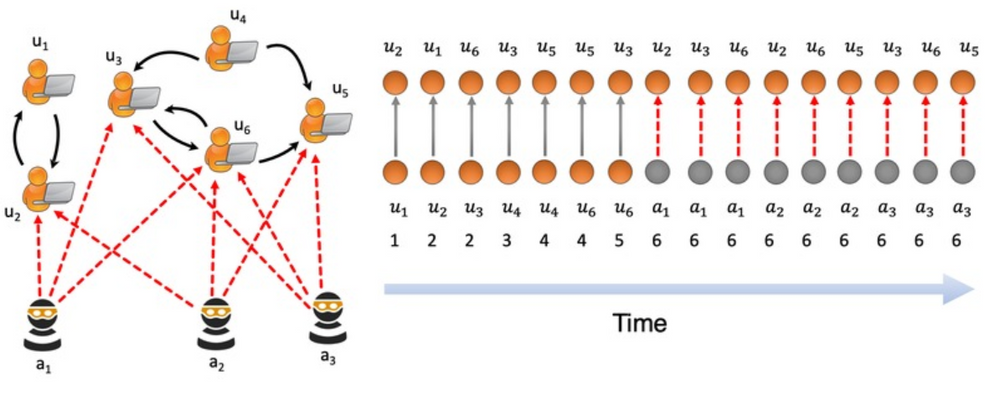 MIDAS
MIDAS
Honorable mention: Protect Slack with Azure Sentinel
We’d like to recognize Protect Slack with Azure Sentinel from Priyadarshini Murugan and team as an honorable mention. This is an end-to-end solution that includes data ingestion, analytics and hunting to secure and monitor Slack using Azure Sentinel. Try out this solution at https://devpost.com/software/azure-sentinel-project.
“Fully working solution for a Slack connector including analytics rules; bonus: full solution published on Github!”, said Maarten Goet.
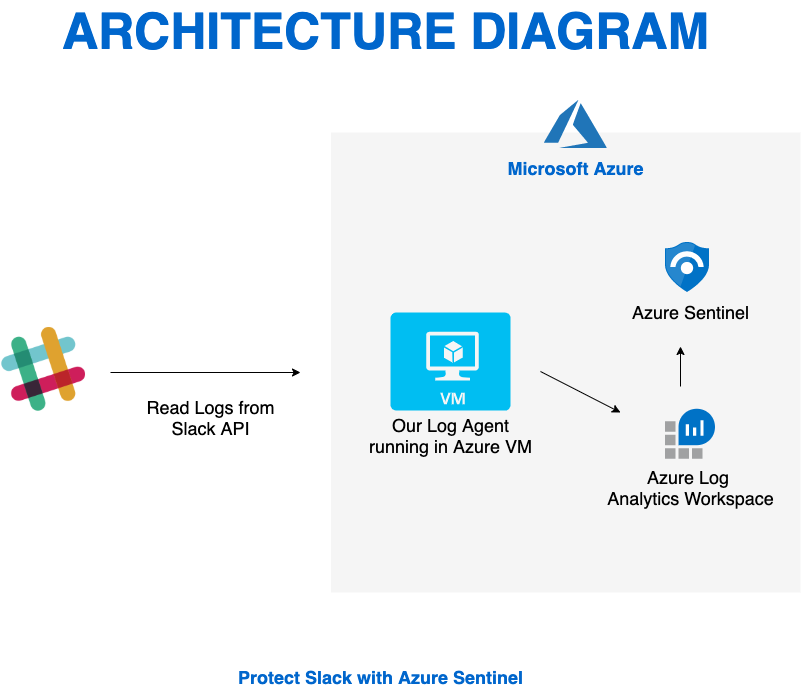 Protect Slack with Azure Sentinel
Protect Slack with Azure Sentinel
Again, congratulations to the winners and huge thanks to all the hackathon participants. We also wanted to take a moment to thank our all-star panel of judges for taking time out of their busy schedules to review and provide feedback on all the submissions. Many thanks for the support to Ann Johnson, John Lambert and Maarten Goet.
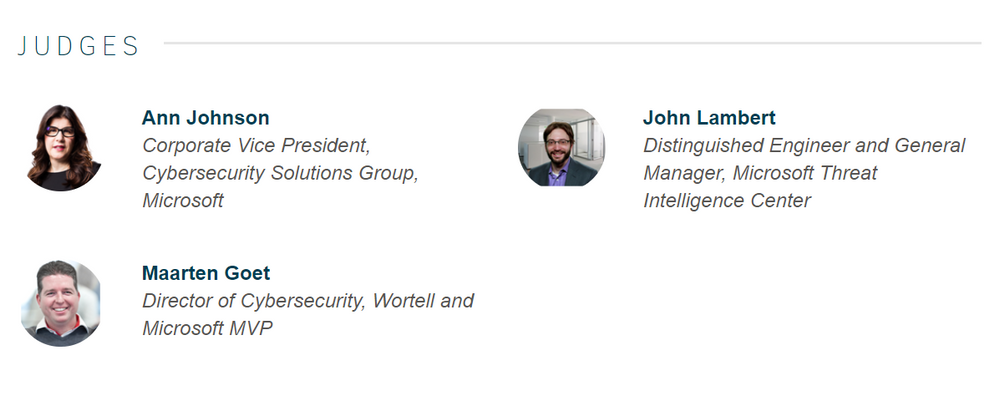 Azure Sentinel Hackathon Judges
Azure Sentinel Hackathon Judges
This Hackathon is just the beginning, and hopefully has inspired you to be a member of the Azure Sentinel Threat Hunters community. Get started now by joining the Azure Sentinel Threat Hunters GitHub community and follow the guidance. Let us know your feedback using any of the channels listed in the Resources.

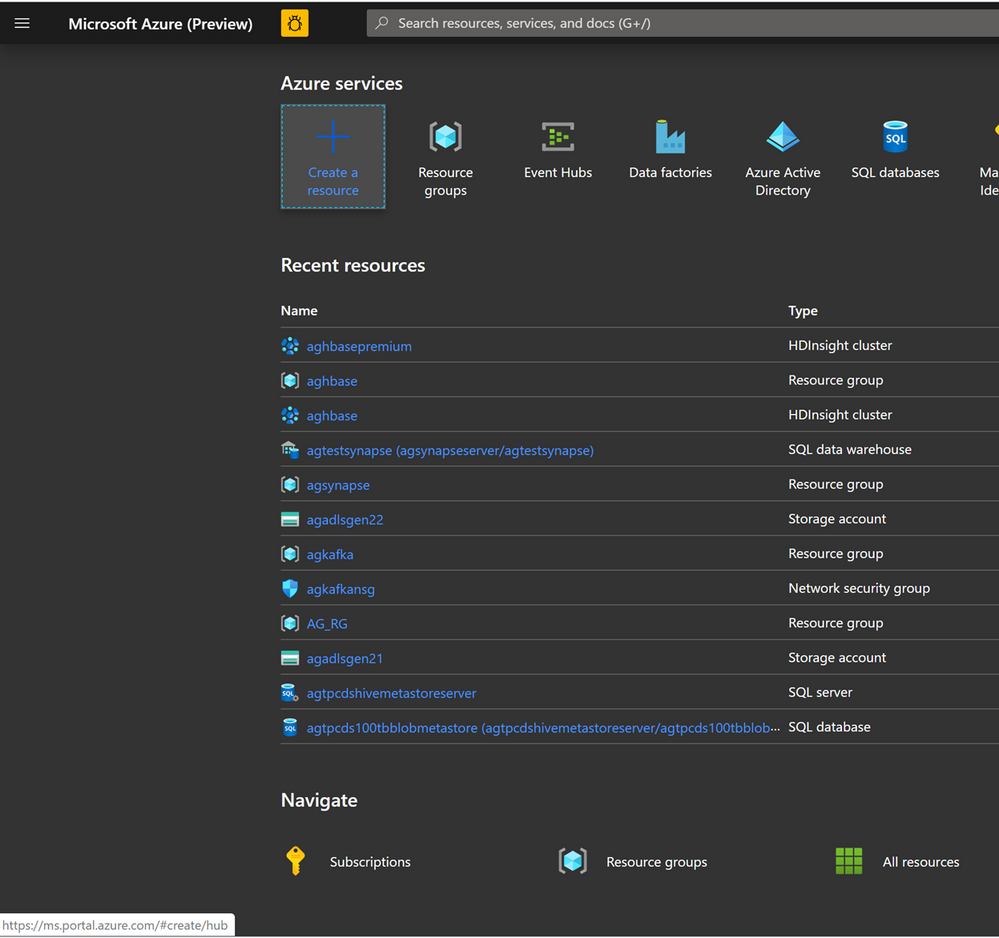
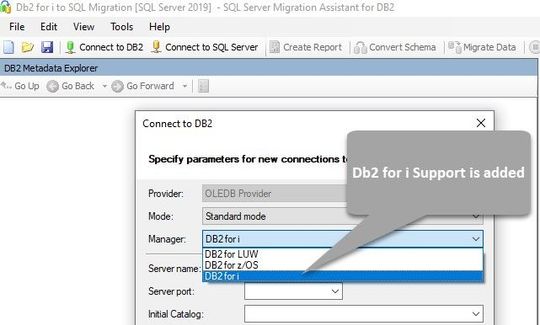
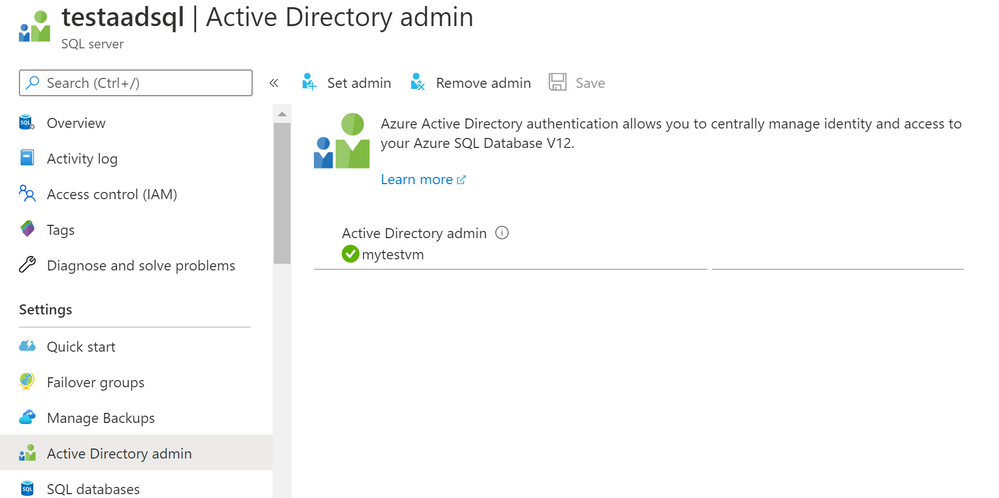


Recent Comments