New on Microsoft AppSource – December 8-14, 2023
This article is contributed. See the original author and article here.
We continue to expand the Microsoft AppSource ecosystem. For this volume, 115 new offers successfully met the onboarding criteria and went live. See details of the new offers below:
| Akamai Segmentation: This product from Akamai Technologies simplifies and accelerates segmentation projects, providing affordable and context-rich visibility into traffic across cloud, PaaS, on-prem, and hybrid environments. It offers a single infrastructure-agnostic tool to manage policies across all environments, attaches policies to workloads, and provides an overlay segmentation solution that reduces friction and decreases convergence time. | |
| Drill Down Combo Bar PRO (Pin): From ZoomCharts, Drill Down Combo Bar PRO (Pin) is a customizable chart used by 80% of Fortune 200 companies. It offers multiple chart types, stacking and clustering options, on-chart interactions, and full customization. Popular use cases include sales and marketing, human resources, accounting and finance, and manufacturing. The visual is mobile-friendly and comes with 30 days of free access to paid features. | |
| Drill Down Timeline PRO (Pin): This customizable visual from ZoomCharts allows for time-based data visualization and drill-down to specific periods. The visual is suitable for various industries, including banking, sales, IT, logistics, and manufacturing. It offers in-app purchases and comes with 30 days free access to paid features. ZoomCharts visuals are mobile-friendly and offer interactive drilldowns, smooth animations, and rich customization options. | |
| Drill Down Waterfall PRO (Pin): This customizable chart from ZoomCharts, known for its smooth animations, offers intuitive and interactive drilldowns, zooming, and rich customization options for creating reports that empower business users. Popular use cases include accounting, inventory management, human resources, and sales/marketing. The visual is mobile-friendly and comes with 30 days free access to paid features. | |
| GDPR Registry: A data registry is essential for companies to keep track of personal data and potential breaches. From PD-Consult, GDPR Registry keeps track of all the personal data a company gathers. It contains information on what, where, why, and how long data is kept. In case of a data leak, the breach registry is also included. | |
| HumanSoft – HR Solution Built on Power Platform: HumanSoft from Genbil Software is comprehensive HCM software for medium to large organizations. It integrates with Microsoft Teams and covers the entire employee lifecycle from hiring to retiring, including core HR functions, self-service portal, recruitment, onboarding/offboarding, learning and development, performance and recognition, talent and succession management, and reporting and analytics. | |
| Kollective EdgeCache: Kollective’s EdgeCache is a video-caching platform that streamlines bandwidth requests, groups streaming traffic to a central point, and limits concurrent connections to supercharge network efficiencies. It requires no additional hardware and can handle requests behind a firewall, enable backhaul network setups, and simplify tunneled remote worker scenarios. | |
Go further with workshops, proofs of concept, and implementations | |
|---|---|
| Contract Management System: 4-Week Implementation: From LTIMindtree, the Contract Manager app automates creation, review, approval, and signing. It eliminates manual activities, enhances collaboration, increases efficiency, and provides an audit trail. The implementation process includes discovery, assessment, design, and MVP. The deliverables include a technical design document, architecture diagram, recommendations, and app inventory. | |
| Copilot Discovery Assessment: This MindWorks discovery assessment prepares customers for Microsoft Copilot adoption. It helps identify business scenarios, optimize workplace technology, and leverage AI. It includes the Envision Workshop, which showcases Copilot use cases and designs custom use cases for corporations. Also included is the Advisory, which helps build AI and Copilot strategy, calculate ROI, and develop an implementation road map. | |
| Crafting Your Vision with the AI and Copilot Blueprint: 10-Week Program: From Changing Social, this program offers AI-powered training and readiness services to help organizations fully utilize Microsoft 365. The service includes a comprehensive introduction to AI, deep dives into Copilot’s functionalities, and training on apps and permissions. The program also includes stakeholder mapping, pilot deployment, and executive coaching. | |
| Customer Portal: 4-Month Implementation: From Spyglass MTG, this implementation helps organizations create customer collaboration portals using Microsoft Power Pages. The process involves reviewing current engagement methods, identifying gaps, designing and implementing the portal, and providing post-implementation support. The result is a fully functional portal that enhances customer engagement and communication strategies. | |
| Deployment Advisor: 1-Week Implementation: This tool from LTIMindtree compares Microsoft Dynamics 365 CRM solutions and counts components in both environments, helping end users understand differences between solutions. It saves time during development and deployment, improves solution quality, and predicts and prevents issues that could impact revenue. Ideal for comparing instances and ensuring they’re in sync. | |
| Dynamics 365 Business Central QuickStart Basic: Prysma offers implementation services for Microsoft Dynamics 365 Business Central, including financial management, sales, inventory, and purchasing. The team provides consultation, training, data migration, and support. The client is responsible for data extraction and validation, and for designating a key user. Joint tasks include defining analytical dimensions and configuration. | |
| Dynamics 365 Business Central Workshop: From Covenant Technology Partners, this workshop identifies a company’s needs in Microsoft Dynamics 365 Business Central through staff interviews and process analysis. It evaluates current accounting software, maps current and future processes, conducts gap analysis, and creates a road map for implementing solutions. The workshop can be conducted in two four-hour sessions or multiple days. | |
| Enhance Identity Security with Entra ID P2: 6-Week Implementation/Proof of Concept: This service from Bulletproof provides Microsoft 365 customers with best practice implementations and understanding of Entra ID P2, which offers a comprehensive solution with features such as multi-factor authentication, conditional access policies, identity protection, privileged identity management, and password-less authentication. | |
| Expense720 Onboarding: Expense720 is a simple-to-use app that digitizes invoice- and expense-handling processes, helping to avoid common problems such as time-consuming tasks, slow approvals, compliance challenges, security concerns, and inefficiencies. On720.com offers onboarding services to ensure successful implementation and setup, with consultancy available for more advanced use cases. | |
| FSM Mobility: 8-Week Consultation and Implementation Workshop: FSM Mobility Application streamlines field technicians’ work order journey with immediate data sync across devices. LTIMindtree offers a free workshop to assess field service productivity and create a modernization road map. The Field Service Mobile Application complements the Field Service Module and can be customized as per business requirements. | |
| HCLTech’s PDOC Digital Workplace Migration and Modernization Services: HCLTech offers services for Microsoft 365, covering modernization assessment, migration services, Windows 11 transformation, Azure Virtual Desktop migration and implementation, virtual workplace, and workplace automation solutions. Its services enable enterprises to enhance productivity, collaboration, security, and user experience. | |
| Incident Response Retainer: Sentinel Technologies offers incident response services for Microsoft 365, providing remote and on-site support, tried and tested tools, full-scope forensics analysis, and technical expertise beyond cyber security. Sentinel’s around-the-clock rapid response helps minimize business impacts and restore normal service. Insurance and third-party friendly. It has proactive services, discounted rates, contracted service levels, and flexible use provisions. | |
| MDS AI + Copilot Technical Advisory Workshop: 3-Day Engagement: This Maureen Data Systems workshop includes three defined milestones to help customers assess different Copilot solutions and align their enterprise productivity with their business objectives. At the end of the workshop, customers will have identified specific enterprise AI objectives and received guidance from experienced IT professionals. | |
| MDS Microsoft 365 Copilot Extensibility Workshop: 3-Day Engagement: This Maureen Data Systems workshop covers three defined milestones and includes sharing Microsoft Azure concepts and delivering a detailed road map. Outcomes include a Copilot customization and connection strategy, evaluation of content and data operations, technical insight, and responsible AI practices. | |
| Microsoft 365 Compliance Consulting: Fujitsu offers specialized consulting services for achieving data security and compliance for Microsoft Azure and 365. Fujitsu, a global system integrator with extensive experience in compliance consulting for Azure and Microsoft 365, identifies personal data, assesses existing privacy practices, and provides recommendations for improvement. | |
| Microsoft 365 Copilot Immersive Workshop: 2-Day Workshop: This service from Noventiq helps organizations explore the possibilities of AI with Microsoft Copilot and create an implementation and adoption plan tailored to their needs. The workshop showcases Copilot capabilities within Microsoft 365 and aims to accelerate AI and Copilot journeys, empower users, increase user satisfaction and engagement, and drive innovation and transformation. | |
| Microsoft 365 Copilot Optimization: Alfa Connections offers a workshop to help customers migrate data to Microsoft 365 Copilot effectively and securely. The workshop provides reports and suggestions on data challenges, governance, security, and adoption. The engagement includes identifying high-value scenarios, showcasing intelligence, and developing an implementation plan. | |
| Microsoft 365 Copilot Readiness: Alfa Connections offers a workshop to help customers migrate data to Microsoft 365 Copilot effectively and securely. The workshop provides reports and suggestions on data challenges, governance, security, and adoption. The engagement includes identifying high-value scenarios, showcasing intelligence, and developing an implementation plan. | |
| Microsoft 365 Copilot Readiness Workshop: Advaiya Solutions’ Microsoft 365 Copilot workshop offers insights into its capabilities, live demos of common tasks, and strategies for harnessing its power. Professionals across various industries can attend to gain insights into the potential impact of Copilot on productivity, efficiency, and the overall digital experience. | |
| Microsoft 365 Copilot Workshop: This Trans4mation IT workshop targets business decision makers, IT professionals, and adoption managers. It offers insights into AI integration and practical applications tailored to participants’ needs. The workshop covers Microsoft 365 Copilot, with inspiring presentations on AI possibilities and strategic planning for implementation. Participants gain practical skills and strategies for effective AI integration. | |
| Microsoft 365 Information Protection: 1-Day Workshop: Grant Thornton offers a workshop that provides strategic and technical advice on Microsoft 365 implementation, including discovery and classification of data, labeling strategy, metrics development, system integration, and data governance. The workshop helps establish goals, identify solutions, develop a roadmap, enhance security posture, and determine metrics for program accomplishments and risks. | |
| Microsoft Dynamics 365 Sales Copilot Training: 3-Hour Session: Advaiya Solutions’ Microsoft Dynamics 365 Sales Copilot Training helps sellers and administrators maximize seller-customer engagement through an intelligent assistant. The three-hour session covers using Copilot with CRM, Teams, and Outlook, and attendees will gain proficiency in Copilot and effective prompts. Customizations and configurations can also be added. | |
| Securing On-Prem AD with Defender for Identity: 3-Week Implementation/Proof of Concept: This service from Bulletproof helps detect advanced attacks in hybrid environments by monitoring user behavior and activities with learning-based analytics. It protects user identities and credentials stored in Active Directory and provides clear incident information on a simple timeline for fast triage. | |
| SVA Workshop: Microsoft and Data Protection: Available only in German, this workshop from SVA discusses the challenges of protecting IT systems from unwanted disruptions and attacks, particularly in the context of cloud computing. It explores the legal and regulatory frameworks necessary for efficient use of cloud services, with a focus on Microsoft’s approach to data privacy and security in the German and European markets. | |
Contact our partners | |
| 3DL | |
| App Catalog | |
| Aptean Profiles for Food and Beverage | |
| BASE-One | |
| BE-terna Connector App Commerce Interface to Fashion | |
| Business Central Upgrade: 2-Hour Assessment | |
| CAAPS (Complete Automated Accounts Payable Solution) | |
| CAP Bati | |
| Cloud Phone System | |
| CloudMonitor Enterprise FinOps | |
| CRM Launchpad | |
| Croatian Payroll Module | |
| Cyber Security and Digital Infrastructure | |
| Cyber Security Assessment | |
| Data Integrator for Power Automate SFTP | |
| DataViz Power BI Assessment | |
| Decisio Cloud for Water (C4W) – Leakage and Demand Management | |
| Decisio Cloud for Water (C4W) | |
| E-Invoicing Solution | |
| Engagy360 | |
| Epiq Microsoft 365 Copilot Optimization with Microsoft Purview | |
| ERP Link for Solidworks, Autodesk, Siemens, PTC, EPLAN | |
| EvergreenWorx Operations | |
| Eye Able | |
| Financial Services Blueprint | |
| Footprints AI | |
| Fx Email Analyzer | |
| Garage Hive UK Features | |
| GO Portal for tegossuite | |
| GO Portal for tegossuite – ECM Adapter | |
| GodTier | |
| H&G Microsoft 365 Control: 2-Hour Assessment | |
| Hailey HR | |
| Haufe X360 | |
| Horizon Chart by Powerviz | |
| Hotel Suite | |
| Information Management: 3- to 4-Week Assessment | |
| Information Management – Records Management Capability Assessment and Microsoft 365 Road Map: 5-Week Assessment | |
| Integrated Supply Chain Management for the Automotive Industry | |
| iStratgo HR, Performance and Talent Management Software | |
| John Deere Financial Dealer Integration | |
| KailoFlow | |
| Kalpataru Field Sales Force Application | |
| Kameleon Document Automation | |
| Karman Reporting Hub | |
| Kortext Arcturus Transactable Offer | |
| Lighthouse Microsoft Data Security Check: 4-Week Assessment | |
| LS Retail Delivery | |
| Madden Analytics Integration | |
| Meeting Workspace Service | |
| Metaverse | |
| Microsoft Entra: IAM Review and Assessment | |
| Migr8 for Dynamics 365 Customer Service | |
| Migr8 for Dynamics 365 Field Service | |
| Migr8 for Dynamics 365 Project Operations | |
| Migration Assistance for Business Central: 3-Week Assessment | |
| Monitoring Service for Microsoft Azure Virtual Desktops | |
| Nintex Automation | |
| Offision | |
| Outerbounds Platform | |
| People.ai Graph Connector | |
| Pitric SaaS | |
| Point-to-Point (P2P) Migration and App Modernization: 4-Week Assessment | |
| Power BI Governance Plan: 3-Week Assessment | |
| Power Platform: 2-Week Discovery and Assessment | |
| PowerBPM Enterprise Process Management System | |
| PowerEIP Enterprise Information Portal | |
| PZE PM Synchronisation | |
| Quality Control | |
| Quantium Technology | |
| RepsMate PoC | |
| Reward Management | |
| Self Service Portal – Alna HR Office WTA Advanced | |
| SharePoint Migration Services: 4-Week Assessment Followed by Estimated Duration of Implementation | |
| SIEVERS Connector to SharePoint | |
| Skan Process Intelligence | |
| SoftForge Checklists | |
| Spendkey | |
| Success Insurance Reporting and Intermediary System (IRIS) | |
| Tiklo | |
| Translate.Website | |
| VR 360 with AI | |
| Workheld Flow | |
| Yoonit | |
This content was generated by Microsoft Azure OpenAI and then revised by human editors.
































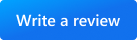

Recent Comments