This article is contributed. See the original author and article here.
As we already know, many organizations started to use Microsoft Teams for collaboration, chat, and audio/video meetings which adoption skyrocketed due to the pandemic that began in early 2020. Microsoft Teams became the backbone for many organizations to survive during this pandemic work from home scenarios.
Now employees are planning/returning to work or after a long time. They are finding difficulty joining Teams meeting with from existing conference rooms for many reasons; most of them are listed below. Let me explain what organizations can do to join Teams meeting from these conference rooms one by one and will cover Microsoft Licensing and FAQs at the end of this blog post.
Note: Devices listed in each section are simply recommendations, I highly recommend you to test, pilot and pick the right device for your setup. Please visit http://aka.ms/teamsdevices for more information. Before reading this document, I highly recommend watching this 7 mins video to learn about Microsoft Teams Room.
- The existing conference room only has a conference speaker on the table.
- The existing conference room only has a monitor/projector and speakerphone for audio.
- The existing conference room is the latest Cisco Rooms, recently invested.
- The existing conference room is a native Zoom Conference room.
- The existing conference room is a legacy room (Cisco, Bluejeans/Polycom etc.).
- The existing conference room has a dedicated PC to use as a conference room device.
- The existing legacy boardroom or executive rooms doesn’t work with Teams meeting.
- The existing training room is not designed to work with Microsoft Teams.
- Executive office room small side table setup doesn’t work with Teams meeting.
- The existing conference room is setup with Surface Hub in Skype only mode, doesn’t work with Teams meeting.
- Teams Audio/Video device in Clinicians and Patient room.
The existing conference room only has a conference speaker on a table.
For various reasons, organizations deployed only speaker in this setup. Users will arrive at the conference room with their laptops and join the meeting by dialing a phone number or calling back from the meeting into the phone number labelled on the conference phone. If Teams users who scheduled meeting has Audio conference license or meeting has Dial-in info, users can dial into the meeting. Nothing changes for the user except, they won’t be able to project on a large screen.
 Sample: Modern Teams Room for huddle space
Sample: Modern Teams Room for huddle space
Organizations can easily convert this room into Microsoft Teams video Conference room. Assuming this is a small huddle room, my single favorite device that has everything built-in for the room would be Yealink VP59 Teams Video phone that has HDMI output to connect with large screen. Crestron Teams Video Phone and Lenovo Think Smartview are also good choices to use in small rooms.
 Sample: Modern Teams Room with Video
Sample: Modern Teams Room with Video
Some of my personal recommended devices for small/huddle rooms would fit in quickly and easy to set up.
Note: Requires monitor in the room to connect the video.
There are many other options, and we are continuously adding more partner devices; please visit https://aka.ms/teamsdevices
Additionally, Microsoft Surface Hub2 would be superb for this space, where users can join Teams meeting with Audio/Video and can whiteboard and collaborate.
The existing conference room only has a monitor/projector and speakerphone for audio.
Usually, the existing conference room where only a monitor or projector and desktop speakerphone to dial into a meeting is installed.
Employees require their laptop into the conference room, plug into HDMI or wireless HDMI input device (for example: Clickshare or AirMedia) and share screen to discuss the meeting agenda. Since there is no Video camera and Video is limited to an employee’s laptop. Not a great experience. Organizations can easily convert this room into Microsoft Teams video Conference room.
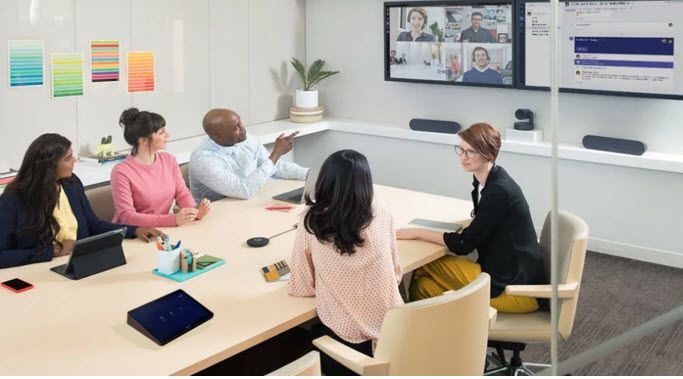 Sample: Modern Teams room for the medium size room
Sample: Modern Teams room for the medium size room
Some of my personal recommended Teams Room devices for medium-sized rooms would fit in quickly and easy to set up.
There are many other options, and we are continuously adding more partner devices; please visit https://aka.ms/teamsdevices
Microsoft Surface Hub would be superb for this space, where users can join Teams meeting with Audio/Video and can whiteboard and collaborate. It will be ideal to have both Surface HUB and MTR deployed in this room to have not only Audio/Video experience but also can collaborate together with remote participants in real-time.
The existing conference room is the latest Cisco Conference room.
Because Cisco Room devices are recently deployed, it is unlikely organizations will replace them with Microsoft Teams Room native devices. In this case, you can integrate Cloud Video Interop Service from Cisco, Poly, Pexip or Bluejeans. CVI is a SaaS service from partners that can be quickly set up in the cloud, nothing to deploy on-premise and apply a license to each Office365 user who will schedule a meeting. You can also enable one-button join or one-touch dial into Cisco devices, allowing users to walk into the conference room and join Teams meeting with one touch. CVI Partners offers a Trial service, highly recommended to enable at least two partner CVI solutions running Pilot and later you can finalize with one.
Some Cisco Rooms Webex Boards, Room devices and Desk pros) also supports WebRTC; please discuss with the Cisco rep. WebRTC enables Teams meeting to join from existing Cisco rooms without CVI in place; however, there are some limitations on experience.
The existing conference room is a native Zoom Conference room.
Many customers adopted Zoom and started their journey to equipped Room devices with their native solutions. These native Zoom devices provided an excellent meeting experience while users were at the office. Because organizations are now shifting to Microsoft Teams, it’s natural for users to schedule and join the meeting from conference room devices.
What are the options?
Option1: Keep Zoom room as is; enable/use Direct Guest method to join Teams meeting
Option2: Integrate Cloud Video Interop Service from Cisco, Poly, Pexip or Bluejeans. CVI is a SaaS service from partners that can be quickly set up in the cloud, nothing to deploy on-premise and apply a license to each Office365 user who will schedule a meeting and going to use Zoom rooms
Option3: Convert Zoom Rooms to Teams Native (Newer models)
The majority of newer models of Room devices from partners Poly, Crestron, Yealink, Logitech and a few others hardware supports both platforms. You can reach out to your partner and repurpose your device converting to Microsoft Teams Room Native.
Option4: Convert Zoom Rooms to Teams Native (Older models)
I have seen many customers deployed older model Zoom rooms, such as IPAD, on the table; this is unsupported for Teams Rooms. In this case, you will need to discuss with your AV Vendor or Partner to replace with Native Teams Room listed here: http://aka.ms/teamsdevices
I also often asked by customers, can I still use the existing NUC and deploy the Teams Room image to make Teams Room? The answer is no. Unless the Microsoft Teams Room is certified by Microsoft, it’s an unsupported device. I do not recommend going down this path to build your device methodology. In some cases, existing Microsoft Teams certified peripherals you can repurpose, for example, Logitech Meetup camera, Logitech Rally sound system, Huddly Camera, Polycom Cameras etc.
So, what do I do with IPAD and the existing PC that came with zoom rooms? You can repurpose PC for users office or home and IPAD to join Teams meeting from Teams App installed in IPAD as a secondary device for the office or home users.
The existing conference room is a legacy room (Cisco, Bluejeans/Polycom etc.).
The legacy conference room usually is expensive to manage and maintain. It is highly recommended to convert to Modern Teams Room.
Here are some recommended steps.
Step1: Deploy Cloud Video Interop service
It is a journey to modernize rooms, and that takes time/budget and planning. In the meantime, to utilize existing legacy rooms with Teams, you can integrate Cloud Video Interop Service from Cisco, Poly, Pexip or Bluejeans. CVI is a SaaS service from partners that can be quickly set up in the cloud, nothing to deploy on-premise and apply a license to each Office365 user who will schedule a meeting. You can also enable One Touch Dial (OTD) on Polycom/Poly room systems and personal systems (along with CVI) for OTD calendaring to Teams (and OTD to Zoom, WebEx, BJN, etc). Please discuss with Poly rep for details.
CVI Partners offers a Trial service, highly recommended to enable at least two partner CVI solutions running Pilot and later you can finalize with one.
Step2: Engage Microsoft Teams Devices Partners for Pilot
Most Microsoft Teams Certified devices partners provide loaner/test units for a couple of weeks to let organizations try Microsoft Teams Room devices. Deploy and Test, and you will be surprised how easy to deploy, use and maintain.
Step3: Start planning to replace with Microsoft Teams Room
Step4: Engage with Microsoft Account representative to see if there is any FastTrack room offer. FastTrack room offers white-glove room deployment at no cost to customers to try. This program changes every year; please ask your Microsoft Account rep for details.
The existing conference room has a dedicated PC to use as a conference room device.
This is an interesting one. I have witnessed many conference rooms with fully loaded Windows PC where users will log in with their credentials and join the Meeting app. This is not an intuitive, secure, nor modern way of using the shared device in the conference room.
It is highly recommended to remove all PC and their peripherals and deploy certified Microsoft Teams Room, either Windows or Android version. Surface Hub2 would also be the perfect choice for this room as well.
Engage with Microsoft Account representative to see if there is any FastTrack room offer. FastTrack room offers white-glove room deployment at no cost to customers to try. This program changes every year; please ask your Microsoft Account rep for details.
Some of my personal recommended Teams Room devices for medium-sized rooms would fit in quickly and easy to set up.
There are many other options, and we are continuously adding more partner devices; please visit https://aka.ms/teamsdevices
The existing boardroom or executive rooms doesn’t work with Teams meeting.
The boardroom, executive room are usually large, deployed with many peripheral components such as ceiling speaker and mic, DSPs, video switchers, wireless microphones, multi-camera support.
Step1: The organization should integrate Cloud Video Interop Service from Cisco, Poly, Pexip or Bluejeans. Apply CVI license to Executive Assistants and Executives who will most likely schedule Teams meeting and walk into a conference room to start the meeting.
Step2: Deploy Microsoft Teams Room
We have many Partner solutions that can be integrated with existing room peripherals setup, replacing central console, i.e. Cisco/Polycom or other solution. Often times there are lights and blinds, controls also integrated with the room console; therefore highly recommended to discuss with your AV design partner and design/deploy/integrate accordingly.
Here are some recommended products that can be deployed into Large/Boardroom or Executive rooms. Please visit http://aka.ms/teamsdevices for more information.
- Poly – Studio X series – Small meeting room / Focus room / Executive office / Room system | Teams devices (microsoft.com)
- Poly – G Series – Midsize meeting room / Large meeting room | Teams devices (microsoft.com)
- Yealink – MVC II series – Extra large meeting room / Education / Large educational spaces / Healthcare | Teams devices (microsoft.com)
- Crestron – UC C160 Series – Midsize meeting room | Teams devices (microsoft.com)
- Logitech – Tap with Rally – Midsize meeting room | Teams devices (microsoft.com)
 Sample: Teams Executive/Large Conference room
Sample: Teams Executive/Large Conference room
 Sample: Teams Executive/Large Conference room
Sample: Teams Executive/Large Conference room
The existing Training room is not designed to work with Microsoft Teams.
Training rooms usually are super large, require a better audiovisual system. In most cases, training rooms are only equipped with a projector or multiple large monitors. Organizations can easily integrate Microsoft Teams room into large rooms in this scenario. Crestron, Yealink and Poly, HP and Dell all can provide their specific models that can work with Large Meeting training spaces. Recently Shure line of products is also certified for Teams which can be perfect audio peripherals for the meeting room. There are more products info in http://aka.ms/teamsdevices
A large Training room can be a complex setup to provide the best experience for trainees. My recommendation is to discuss with AV Partner and design a custom room that will be native to Microsoft Teams Room.
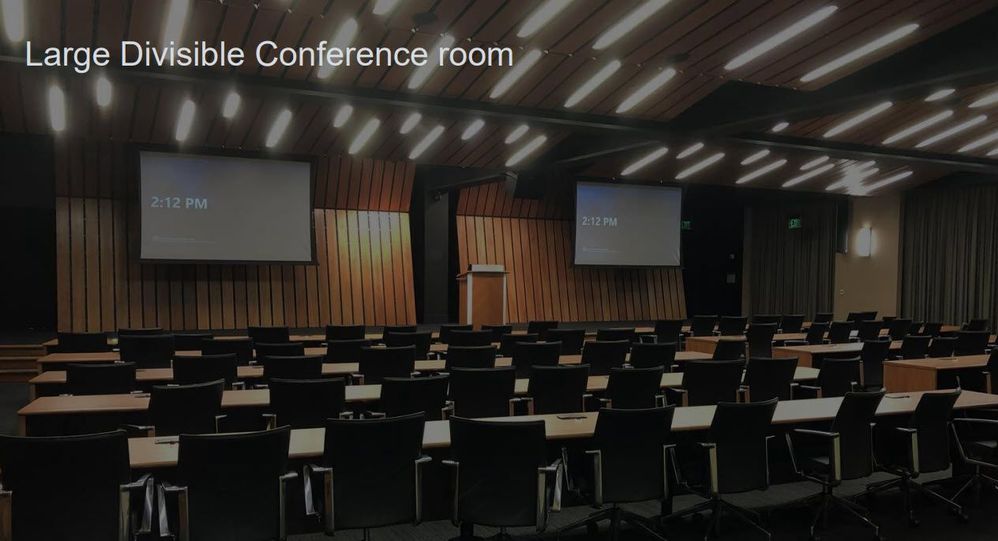 Sample: Training and Divisible Rooms
Sample: Training and Divisible Rooms
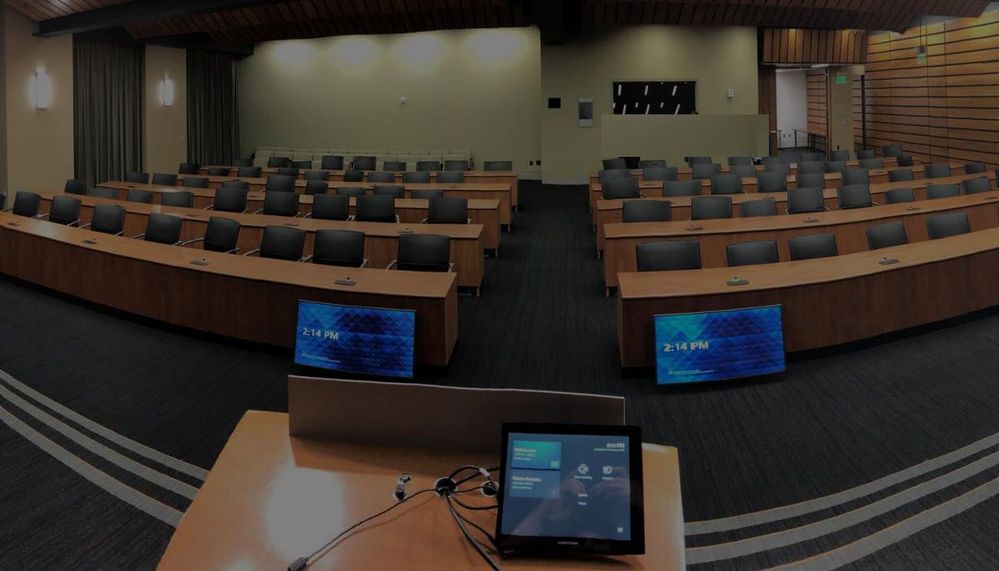 Sample: Training and Divisible Room
Sample: Training and Divisible Room
Executive office room small conference side table setup, enabling Teams meeting.
Many executive offices have small conference room table on the side. As you can relate to this picture, there is either desk phone or conference phone on the table for Executives to join meetings by dialing into meeting phone number. This setup is not intuitive, modern nor has video.

Organizations can easily enable this conference room with simple to deploy Microsoft Teams Room Android devices. Here are few devices you can deploy.
There are many other options, and we are continuously adding more partner devices; please visit https://aka.ms/teamsdevices
Executives most likely going to use MFA on his/her account therefore Windows based MTR is not recommended. Windows MTR will reboot after receiving new updates automatically and MFA wont let it completely be ready after reboot.
The existing conference room is setup with Surface Hub in Skype only mode, doesn’t work with Teams meeting
Unless your IT configured Surface hub enable for Microsoft Teams meeting, users wont be able to do one click join in Surface Hub. Please visit this blog to enable Surface Hub with Teams meeting. Download the Microsoft Teams app for Surface Hub – Microsoft Tech Community
Teams Audio/Video device in Clinicians and Patient room
Healthcare providers are adopting Teams to streamline multiple applications into one. For example, Tigertext, Vocera, Paging App, Zoom, Webex etc. Teams Audio/Video personal device also can be deployed in clinicians and patient bedside to enable Audio/video to discuss with patient remotely. This will not only save time, but it will make virtual rounding much faster. This opens many possibilities for Clinicians to be more effective and taking care patient safely specially during this pandemic.
 Sample Patient Examine Room
Sample Patient Examine Room
Licensing: Microsoft Teams Rooms licenses – Microsoft Teams | Microsoft Docs
Microsoft has two (Standard and Premium) dedicated SKUs for licensing meetings and calling on a per-device basis for meeting room devices (such as Microsoft Teams Rooms, Microsoft Surface Hub, and collaboration bars for Microsoft Teams). Organizations not supposed to use any other licensing other than the Microsoft Teams Room license.
Difference between Standard and Premium License.
Enable Teams Room with Voice (Telephone Capability)
You can enable the Microsoft Teams Room or Surface Hub device to be used as a standard Telephone (without a meeting). The use case would be dialing any phone number, dialing into meetings like old days, etc. To enable this, you will need a Phone System plus Calling Plan license from Microsoft. The phone system license is included in the Microsoft Teams Room standard or premium license. You can add a Domestic or International Calling plan license to the user account, which enables a dial pad in Microsoft Teams Room to make a phone call without the meeting.
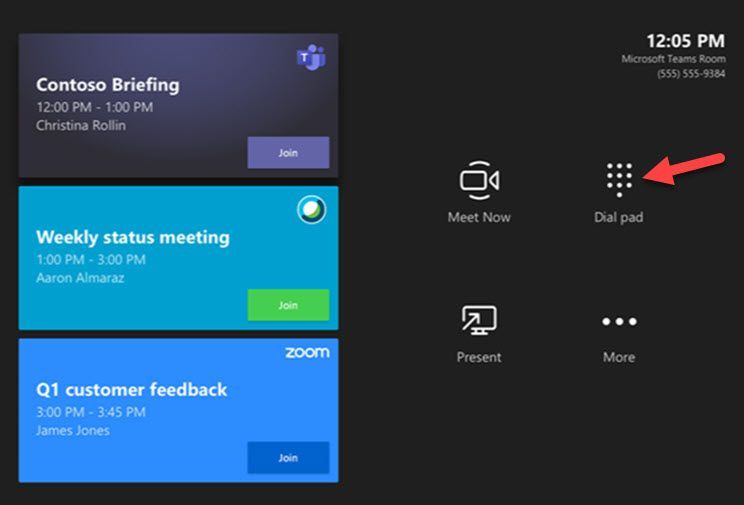 MTR With Dialpad and Zoom/Cisco Meeting enabled
MTR With Dialpad and Zoom/Cisco Meeting enabled
Frequently asked Questions:
- Microsoft Teams Room be deployed in any PC Hardware?
No, Only Microsoft Certified Partner Teams devices can be deployed.
- Do I need to create AD Account for Room?
Most likely no, you already should have Room AD Account to reserve room which you can apply MTR License to make it Teams Room account and use that account in MTR console to sign-in.
- Do I need Deskphone or Conference phone in addition to MTR
No, MTR will have full Audio/Video and Telephone capabilities
- Can I connect MTR with my Telephone PBX so I don’t need Calling Plan?
Yes, you can, you can deploy Direct Routing to integrate Teams with on-premises voice trunks
- Do I need to join MTR with Domain?
It will be ideal to secure MTR by deploying Intune and Conditional Access. If not, you can join to domain, keep it in separate OU and do not push regular windows related GPOs and Applications. This MTR Windows will not be accessible by users nor requires any application other than MTR App. MTR will get updates from Windows update automatically, ensure its not blocked for updates.
- How do I troubleshoot for Quality issues?
IT Admins can review Call Analytics for quality issues. Coming soon, there will be real-time quality and performance data you will be able to review.
- Any prerequisites before deploying MTR?
Ensure MTR has Account setup according to this documentation: Deploy Microsoft Teams Rooms with Microsoft 365 or Office 365 – Microsoft Teams | Microsoft Docs
- Can I join Zoom and Webex Meeting from MTR?
Yes, you can however you have to enable from MTR Touch console. Only admin has access to enable.
- Who do I call if there is an issue?
You can call MTR vendor for hardware related issues. If there is Account or meeting related issues, you can call Microsoft to open case. If you have MTR Premium license, Microsoft will monitor and provide proactive support.
- How do I monitor MTR?
You can monitor MTR from Teams Admin Center Manage your devices in Microsoft Teams – Microsoft Teams | Microsoft Docs
Brought to you by Dr. Ware, Microsoft Office 365 Silver Partner, Charleston SC.


Recent Comments