This article is contributed. See the original author and article here.
Recurring maintenance, inspections, or repairs are common use cases for service-based organizations. Agreements in Dynamics 365 Field Service help streamline recurring operations consistently. You define the terms and conditions of your service contracts, such as frequency, duration, resources, products, and services involved–automate recurring work orders in Field Service. Through agreements, you can automate work order and booking generation, eliminating the need for manual creation and reducing administrative overhead. Providing services proactively can lead to better experiences for your customers and offer simple renewal and upsell opportunities.
In this blog post, we’ll expand on the documentation about customer agreements with a practical scenario setting up a Field Service agreement. We’ll discuss some best practices to help you maximize the benefits of automated, recurring service delivery.
Sample scenario: Monthly service contract with a hospital
Contoso provides maintenance services for hospitals. One of our customers wants us to recharge fire extinguishers quarterly and replace the filters for dialysis machines every month. Let’s have a look at how we can use agreements to automate recurring work orders in Field Service to address this scenario.
Create an agreement
Before creating an agreement, we need to consider who owns the agreement. We recommend using a system user or team user because agreement processes run with the permissions of the owner. In case it’s set to an individual and that person leaves the organization, the agreement will break.
Fill in the agreement details such as start date, end date, service account, and price list. Then, we need to define the work orders to be generated and set up the corresponding agreement booking setup. For this scenario, we’ll create one work order every three months for fire extinguishers and one work order per month for each of the two dialysis machines at the hospital. Hence, we need to set up three agreement booking setup records which are tied to the same agreement.
Set up quarterly work order generation
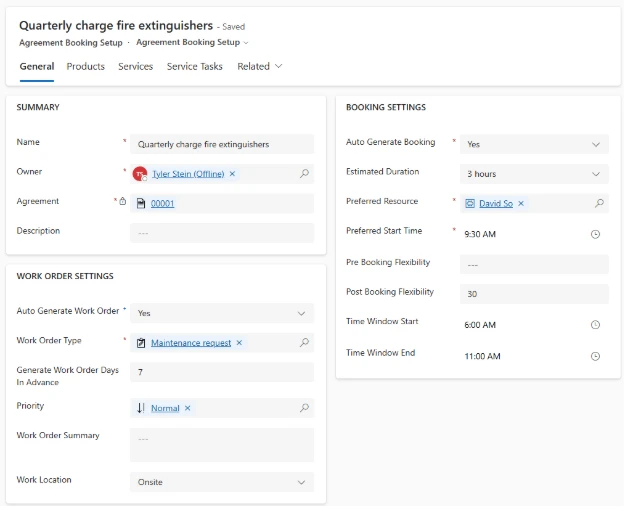
An agreement booking setup record defines the recurrence and properties of the work orders that the system will generate. In this example, we create the work order a week ahead of the month they need to be performed in. This proactively load balances work each month. Set Generate Work Order Days in Advance to 7 days in the Work Order Settings section instead of using the agreement booking setup’s recurrence. This way we separate the terms of the agreement from when we need the work orders generated by for planning.
We can also choose to have bookings automatically created against the generated work orders by enabling the Auto Generate Booking option. This creates the booking for the preferred resource according to the other options set in the booking settings of the agreement booking setup record. Keep in mind that these bookings don’t consider any other logic like the resource’s availability or working hours.
The pre and post booking flexibility and time window fields help set up the work order to be scheduled via the schedule assistant. By setting the Post Booking flexibility to 30, we are setting the promised time window on the work order from the first of the month to 30 days later. The promised time window of generated work orders will always stay within the agreement start and end date, regardless of the booking flexibility window.

Next, we need to set the Booking Recurrence to make sure we honor the terms of our service contract. For the quarterly fire extinguisher maintenance, we set the recurrence pattern to repeat monthly and create work orders on the first weekday of every third month. The start date corresponds to the start date of the agreement and has no end date defined. .
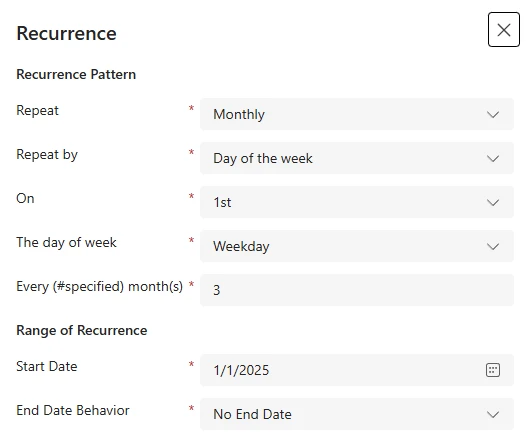
Monthly work order generation for assets
The agreement booking setup details will be like the fire extinguisher maintenance.
The filter maintenance for the dialysis machines needs to happen every month, so we set the recurrence pattern to the first day of every month for both agreement booking setup records. Like the quarterly recurrence, we set the start date to the start of our agreement contract with no end date.
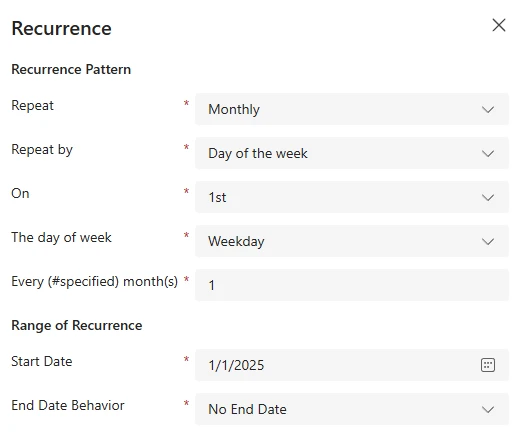
Because the dialysis machines exist as customer assets in our Field Service database, we use an incident type to apply a template with the right services, products, or characteristics for the work. Defining the incident type helps us set up recurring work orders for that asset. We will create two agreement booking setups, one for each asset.
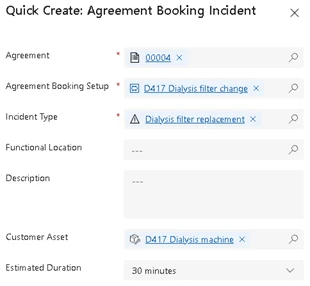
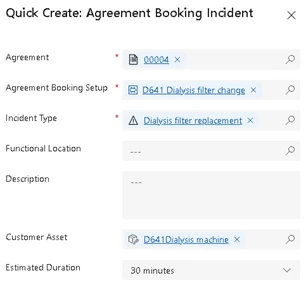
Activate and manage the Agreement
With the fire extinguisher and dialysis machine maintenance in place, the agreement is ready for activation. Monthly and quarterly work orders will generate automatically, keeping the hospital’s critical assets up to date without manual intervention.
When using many agreements to generate thousands of records, stagger their generation times to optimize the load on the system. You can use the Record Generate Time field to coordinate the timing or schedule of the load outside of business hours.
To manage this agreement effectively:
- Monitor and Adjust: Regularly review the work orders generated to ensure they meet contract terms and adjust as needed.
- Prepare for Renewals: Use the regular touchpoints created by this agreement to assess additional client needs, preparing for renewals and potential upselling opportunities.
Field Service agreements offer a powerful way to automate recurring work orders and other services, ensuring consistency and reducing administrative strain so businesses can deliver reliable service and focus on client satisfaction.
As you try out agreements, we would love to hear how you think agreements should work and what you would like to see next in the product! Please connect with us on our community Ideas Portal!
The post Use agreements in Field Service to automatically generate recurring work orders appeared first on Microsoft Dynamics 365 Blog.
Brought to you by Dr. Ware, Microsoft Office 365 Silver Partner, Charleston SC.


Recent Comments