This article is contributed. See the original author and article here.
In November last year, we released the Visio Data Visualizer add-in for Excel for public preview, enabling Microsoft 365 subscribers with a work or school account to create high quality Visio diagrams—including basic flowcharts, cross-functional flowcharts (or swim lane diagrams), and org charts—from data directly in Excel. Since then, we have been working to provide new features that enhance the add-in experience.
Earlier this year, we addressed one of the most popular requests from users regarding deploying the add-in using the admin center and Centralized Deployment. And today, we are excited to announce three new capabilities to help make diagramming more productive and enjoyable.
Here’s what’s new to the add-in
New templates in Excel: We have added new add-in ready templates directly in Excel to enable discoverability. All Microsoft 365 subscribers can access category-specific templates for basic flowcharts, cross-functional flowcharts, and organization charts either directly in Excel* or from templates.office.com.
Getting started
- Open Excel and select File > New. In the search bar, search for “flowchart”. Choose your preferred diagram from the available templates and select Create.
- From templates.office.com, search for “Basic flowchart from data”, “Organization chart from data” or “Cross-functional flowchart from data”. Choose your preferred diagram from the available templates and select Download. The Microsoft Excel Template will be automatically saved to the Downloads folder on your computer.
*Note: Templates are currently available to Microsoft 365 subscribers on the monthly channel. Those on the semi-annual channel will be able to access new templates in Excel once new updates are deployed or can download the templates directly from templates.office.com. To identify which channel you are on, go to File > Account.
Localization: Previously, the Data Visualizer add-in was only supported in English. With new localization support, Microsoft 365 subscribers can create their diagrams and flowcharts using the add-in in all 26 languages supported by for the web, including (to name a few) Chinese, Dutch, French, German, Italian, Japanese, Korean, Russian, Spanish, and Turkish. The language will default to the language set by the user’s browser*.
*Note: If you have a tenant-level language setting, this will take precedence over the browser level setting.
Single Sign-On: Previously, users would be asked to sign in to the add-in, even when already signed into Excel—forcing them to spend time remembering and re-entering their passwords. With new single sign-on integration, users with a Microsoft 365 work or school account who are already signed into Excel will automatically be signed in to the add-in with the same user account—adding convenience to the add-in experience.
Don’t have a work or school account? This support article provides details about which features are available to users with a personal Microsoft account without signing in to the add-in.
Have questions about the add-in?
Our support page provides specifics on how to create a diagram in Excel with the Visio Data Visualizer add-in. If you still have questions about using the add-in in Excel, check out some of our frequently asked questions.
We’d love to hear how you’re using the Data Visualizer add-in for Excel! Leave a comment below with your experiences, questions, or suggestions. You can also submit ideas for future feature releases—or updates to this one—on our UserVoice site. Email us at tellvisio@microsoft.com for more detailed questions, and follow us on Facebook and Twitter to stay current on the latest releases.
Brought to you by Dr. Ware, Microsoft Office 365 Silver Partner, Charleston SC.

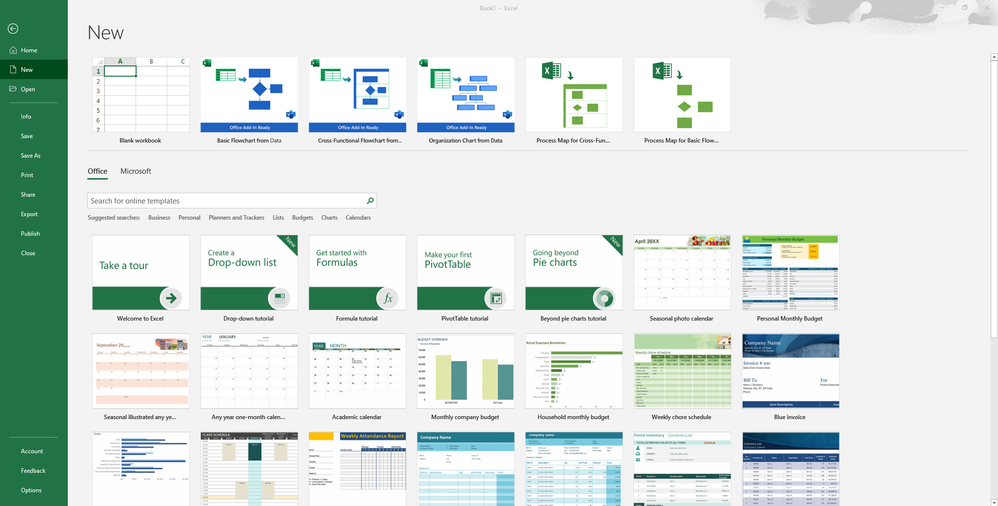

Recent Comments