This article is contributed. See the original author and article here.
Another month, another round-up of Microsoft Teams for Education updates inspired by you and designed for you. Thank you for sharing your feedback, triumphs, and difficulties with us along the way. We know this is not easy, and we are grateful and humbled that you are choosing Microsoft Teams.
This month there are features that will help make social and emotional learning, online classes, and staying focused easier. We’ve got you covered to:
- Keep learners engaged with social and emotional learning support
- Run engaging classes through online meetings
- Help students stay focused
- Maintain student safety with meeting controls
- Do more with Assignments in Teams
- Build an interactive classroom with SMART Learning Suite
- Train yourself in Teams and support students with additional resources
Let’s dive in! (If you’re just looking for a list without extra description, click here to jump.)
1) Keep students engaged with social and emotional learning support
Social and Emotional Learning (SEL) connections in the digital classroom
Learning is more than just getting homework done. It’s about discovering how to collaborate, regulate your emotions, and engage with others. Now with SEL badges in Praise and new SEL sticker pack for OneNote, educators can encourage the development of these critical life skills while in a remote or hybrid learning environment. Learn how to send Praise, and how IT can make the new SEL Praise badges available.
When: SEL sticker pack for OneNote is available now, SEL badges in Praise coming soon
New badges available in Praise and OneNote built for Social and Emotional Learning
Custom Badges in Praise
Looking to encourage school pride, or a specific class or school curriculum? Now, in the Admin Center you can design up to 25 custom badges to be used throughout school. Create badges with unique names, colors, and images with school mascots, mottos, or core student achievements. Learn how to create and enable custom badges from the Admin Center.
To learn more about the benefits of social and emotional learning in child development and some of the research done on SEL, check out this blog from earlier in the month.
When: coming soon
2) Run engaging classes through online meetings
Custom layouts
Custom layouts allow for a more dynamic content viewing experience and enable an educator to customize how content shows up for students during an online class. For example, when an educator is showing a PowerPoint slide, participants will be able to see the presenter’s video feed transposed onto the foreground of the slide they’re showing.
When: expected later this year
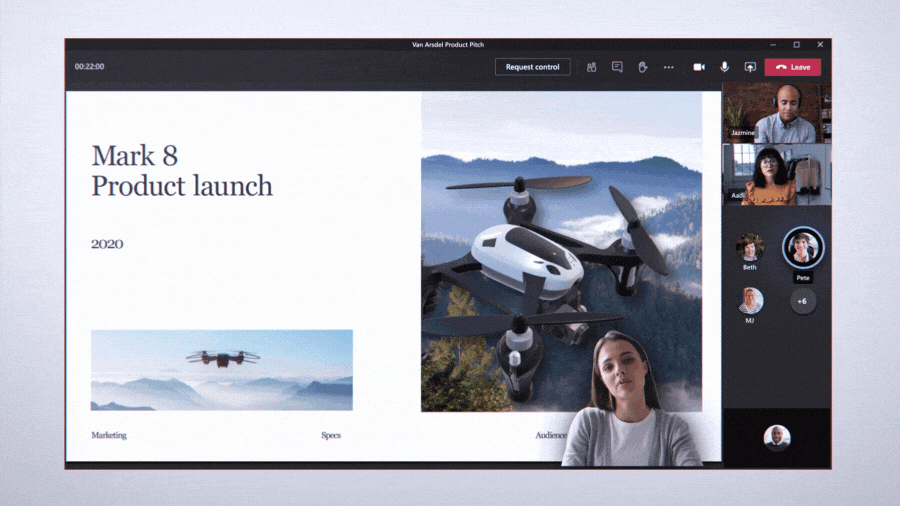
Present along with your presentation, all on the same screen
Request to Speak when Hard Audio Muted
Educators can keep collaboration to the right moments, hard audio mute students when it’s time to present then allow students to unmute themselves. This allows for the flexibility needed in class to help students stay focused, but also gives every student the opportunity to raise their hand and share their voice with the class.
When: coming soon
New Together Mode scenes
Together mode reimagines meeting experiences to help participants feel closer together even when you are apart. With new Together mode scenes coming this calendar year, you can transport your class to a variety of settings that can help set the tone and create the right virtual experience, whether it be an auditorium, a conference room, or a coffee shop.
When: expected later this year
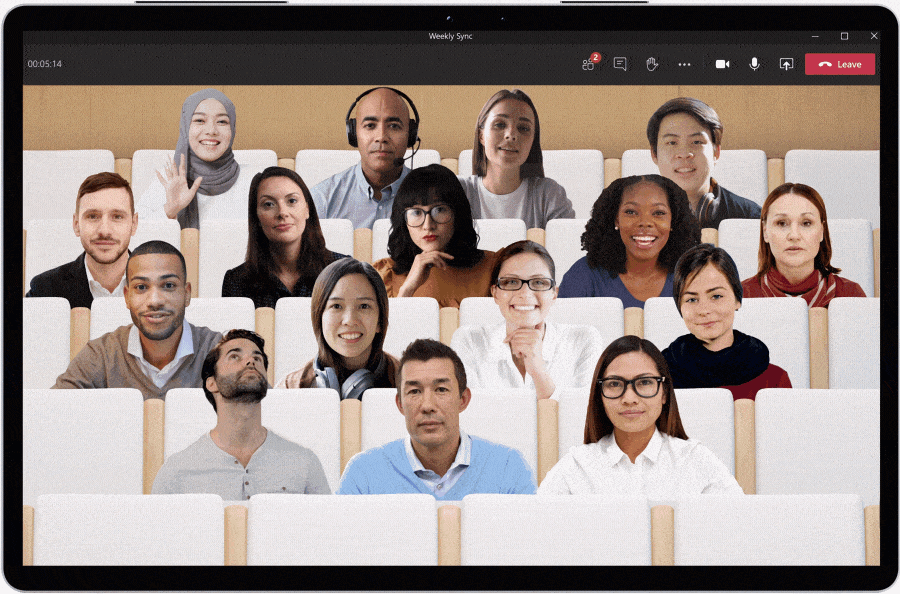
Choose Together Mode scenes for different virtual meeting experiences
Whiteboard “Presenter” Mode
Educators now have the option to choose a presenter mode in Microsoft Whiteboard in Teams. This allows for more flexibility to either present the digital whiteboard with Read-Only access for students, or to allow (or adjust) student access when it’s time to have the whole class collaborate.
When: available now
Presenter Mode gives more control, allowing only the educator to edit the whiteboard
3) Help students stay focused
Focus Mode
Now students will be able to hone-in on the materials being presented in their online class. When a teacher is sharing their screen, students can choose “Focus Mode” from the “…” so that only the content shows without any distracting videos.
When: available now
Microsoft Lists in Teams
Track information, coordinate group projects, and share resources with Microsoft Lists. Users can create a list directly in a class team channel – just click “+” and select the Lists app. Lists provides a simple, smart, and flexible way to help groups and classes stay organized. For example, educators can create a list of important articles that tracks the article title, author publisher and date, book recommendations for class, or a “check out of class” list to keep track of classroom assets. Likewise, students can use Lists to keep track of assignments and manage responsibilities for group projects. Learn more from the announcement blog and see it in action with the “Create a list in Microsoft Teams” click-thru demo.
When: available now
Create a new list from within Microsoft Teams and choose from numerous ready-made templates
4) Maintain student safety with meeting controls
“Only Me” Admin Policy for all Organizer Meeting Options
IT Admins can apply a policy that defaults “Only Me” to allow only educators (or the meeting organizer) to enter the meeting and keep students in the lobby until the educator admits them. This helps maintain student safety and contains student to student interaction in class to the right time when the educator is present. Learn more about this and other recommended Teams for Education policies here.
When: available now
5) Do more with Assignments in Teams
Assignments Grading History
See all of the submission and return history of Assignments in Teams, all in one place. Easily track Assignments over time.
When: available now
6) Build an interactive classroom with SMART Learning Suite
The SMART Learning Suite app gives teachers the power to create, edit, deliver, manage and share interactive lessons directly within Microsoft Teams, enhancing instruction from the platform and workflows they already use. It lets students work on lesson activities in class or from home, synchronously or asynchronously, while teachers guide their learning. Teachers can enhance existing lesson material such as PDFs, Power Point and SMART Notebook files with formative assessments, collaborative workspaces, game-based activities, learning manipulatives and more, and easily give feedback to students in real time.
To experience the power SMART Learning Suite can bring to your Teams classroom, sign up for a free 45 day trial and add the app to get started.
Smart Learning Suite, now available in Microsoft Teams, supports student engagement and learning
Learn about other apps and LMS in Teams
- Quickly share content or class work with “Share to Teams” options for these apps
- Learn about Learning Management System apps in Teams
- Find more apps for Microsoft Teams in Education
7) Train yourself in Teams and support students with additional resources
For educators
- Find what you need to get started on Teams all in one place at aka.ms/TeamsPP
- Check this quick article about how to have secure online meetings
- Learn more about strategies to promote well-being among children and watch the Microsoft + MindUP webinars at http://aka.ms/MindUpVirtual
For parents
- Learn about Teams and common classroom scenarios with clickable interactive demos (English)
- Find resources to keep kids engaged and learning new skills with family-led learning experiences for children 3-12 and free live or on-demand virtual field trips and learning activities, like Roald Dahl day, Dr Jane Goodall, Global Read Aloud events, and more
For IT
- Check out the Quick Start Guide
- Watch the recordings from the Microsoft Teams for Edu digital readiness event which dive into common scenarios, use cases to support you this school year at https://aka.ms/TeamsEduEvent
- Learn which policies to enable to keep students safe when using Teams for remote and hybrid learning with this Policy quick guide
You can also check out the Teams help homepage or click Help in your Teams app at any time for extra how-tos and support!
And for those that love lists, here’s a quick review of all the features we shared along with their expected launch dates:
Keep learners engaged with social and emotional learning support
Social and Emotional Learning badges in Praise – coming soon
Social and Emotional Learning sticker pack in OneNote – available now
Custom badges in Praise – coming soon
Run engaging classes through online meetings
New Together Mode scenes – coming this calendar year
Custom layouts – later this year
Request to Speak (as a part of Hard Audio Mute) – coming soon
Whiteboard “Presenter” mode – available now
Help students stay focused
Focus Mode – available now
Microsoft Lists in Teams – available now
Maintain student safety with meeting controls
Only Me Lobby Admin policy – available now
Do more with Assignments in Teams
Assignments Grading History – available now
And in case you missed it, here are features we announced in July and August that are coming soon:
Run engaging classes through online meetings
Attendance Report post-meeting download – expected in October
Teams meetings up to 1,000 interactive participants – coming in the last quarter of 2020 (in Advanced Communications add-on option)
Virtual Breakout rooms – expected October
Do more with Assignments in Teams
View assignments across all classes (again) – expected in October
Link thumbnail preview – expected later this year
Anonymous Grading/Marking – expected in October
Do more with OneNote in Teams
Notification in Teams for OneNote Page Distribution – expected in next few months
You’ve got this. And we’re right here if you need us.
Brought to you by Dr. Ware, Microsoft Office 365 Silver Partner, Charleston SC.



Recent Comments