This article is contributed. See the original author and article here.
Today, we are thrilled to announce the general availability of Windows Autopilot for HoloLens 2! IT administrators around the world can now use Microsoft Endpoint Manager to efficiently set up their fleet of HoloLens 2 devices and effectively deploy them to their production environments.
Traditionally, IT pros spend significant hands-on time configuring and setting up devices that will later be used by end users. With Windows Autopilot for HoloLens, we are simplifying this process. IT admins can pre-configure devices with a few simple operations, and end users can set-up the devices with little to no interaction by connecting to a network and verifying credentials.
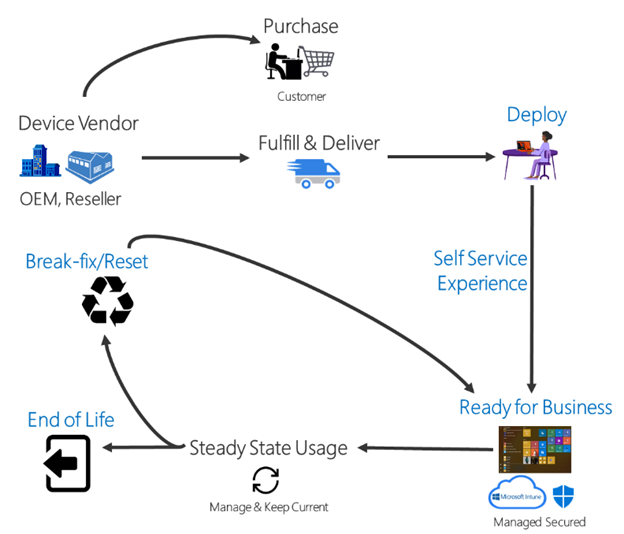
Everything beyond that is automated.
Thanks to the valuable feedback you provide during the preview period, we have made continued improvements—to Windows Autopilot self-deploying mode in particular. With self-deploying mode, you can easily:
- Join a device to Azure Active Directory (Azure AD).
- Enroll the device in MDM using Azure AD automatic enrollment.
- Provision policies, applications, certificates, and networking profiles.
- Use the Enrollment Status Page (ESP) to prevent access to corporate resources until a device is fully provisioned.
Set up Windows Autopilot for HoloLens in 6 simple steps
Setting up your environment to support HoloLens deployment with Windows Autopilot is straightforward. Simply:
- Enable Automatic MDM Enrollment.
- Register devices in Windows Autopilot.
- Create a device group.
- Create a deployment profile.
- Verify the ESP configuration.
- Verify the profile status of the HoloLens device(s).
For more HoloLens-specific Windows Autopilot information, see our official Windows Autopilot for HoloLens 2 documentation or read our documentation about Windows Autopilot Self-Deploying mode.
Useful information
- For device registration to Windows Autopilot, we recommend that you work with your reseller. Microsoft Cloud Solution Providers can assist you in that process. For more general information, see Adding devices to Windows Autopilot.
- Windows Holographic, version 2004 (released May 2020) or newer is required to use Windows Autopilot. Windows Holographic, version 2004 (build 19041.1103) only supports Windows Autopilot over ethernet connection. Windows Holographic, version 20H2 (build 19041.1128) or later adds support for Windows Autopilot over Wi-Fi, in addition to the use of an ethernet connection.
Support paths
- For support on device registration and shipments, please contact your reseller.
- For general support inquiries about Windows Autopilot or for issues like profile assignments, group creation or Microsoft Endpoint Manager admin center controls, please contact Microsoft Endpoint Manager support.
- If your device is registered in the Windows Autopilot service, and the profile is assigned on the Microsoft Endpoint Manager admin center, but you are still facing issues, please contact HoloLens support.
Continue the conversation. Find best practices. Bookmark the Windows Tech Community.
Stay informed. For the latest updates on new releases, tools, and resources, stay tuned to this blog and follow us @MSWindowsITPro on Twitter.
Brought to you by Dr. Ware, Microsoft Office 365 Silver Partner, Charleston SC.


Recent Comments